Home > Print > Print from Your Computer (Windows) > Print a Color Document in Grayscale (Windows)
Print a Color Document in Grayscale (Windows)
Grayscale mode makes the print processing speed faster than color mode. If your document contains color, selecting Grayscale mode prints your document in 256 levels of grayscale.
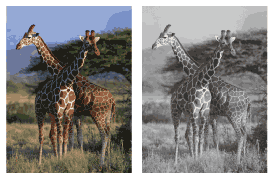
- Select the print command in your application.
- Select your model's name, and then click the printer's properties or preferences button.The printer driver window appears.
- If the Fabric Roll Settings window appears, click Cancel to close it.
- Click the Basic tab.
- For Color / Grayscale, select Grayscale.
- Change other printer settings, if needed.
- Click OK.
- If the instruction window for loading paper appears, read it, and then click OK.
- Complete your print operation.
Did you find the information you needed?



