Home > Routine Maintenance > Check Your Brother Machine > Check the Print Alignment from Your Brother Machine
Check the Print Alignment from Your Brother Machine
If your printed text becomes blurred or images become faded after transporting the machine, adjust the print alignment.
Before adjusting the print alignment, complete a print quality check first by pressing  .
.
- Press
 .
. - Press [Next].
- Press [Yes] after a confirmation message if a print quality check has been completed appears on the LCD.
- Select the paper size you want to adjust.
- Select the paper type you want to adjust. (Supported models only)
- Press [Basic alignment] or [Advanced alignment].
- Follow the LCD instructions for loading the paper in the tray, and then press [Start].The machine prints the check sheet.
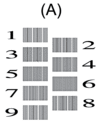
- For pattern (A), press
 or
or  to display the number of the test print with the fewest visible vertical stripes (1-9), and then press it (in the example above, row number 6 is the best choice). Press [OK].
to display the number of the test print with the fewest visible vertical stripes (1-9), and then press it (in the example above, row number 6 is the best choice). Press [OK]. Repeat this step for the rest of the patterns.

When the print alignment is not adjusted correctly, text looks blurry or crooked, like this:

After the print alignment is adjusted correctly, text looks like this:
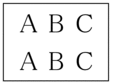
- Press
 .
.
Did you find the information you needed?



