Home > Introduction to Your Machine > Touchscreen LCD Overview
Touchscreen LCD Overview
Using your finger, press   or or   on the LCD to display and access the machine options. on the LCD to display and access the machine options. |
From the Home screen, you can access the various settings.
Home Screen
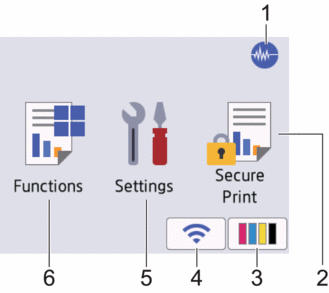
This screen shows the machine’s status when the machine is idle. When displayed, it indicates that your machine is ready for the next command.
 Quiet Mode
Quiet Mode This icon appears when the [Quiet Mode] setting is set to [On].
The Quiet Mode setting can reduce printing noise. When Quiet Mode is turned on, the print speed becomes slower.
 [Secure Print]
[Secure Print] Press to access the [Secure Print] menu.
 [Ink]
[Ink] Press to access the [Ink] menu.
 Wireless Status
Wireless Status Each icon in the following table shows the wireless network status:

Your machine is not connected to the wireless access point/router.
Press this button to configure wireless settings. For more detailed information, see the Quick Setup Guide.
The wireless setting is disabled.

The wireless network is connected.
A three-level indicator in the Home screen displays the current wireless signal strength.

The wireless access point/router cannot be detected.

You can configure wireless settings by pressing the Wireless Status button.
 [Settings]
[Settings] Press to access the [Settings] menu.
 [Functions]
[Functions] Press to access the [Functions] menu.
[Web] / [USB] / [Download Software] / [Print Head Cleaning]
- Information icon
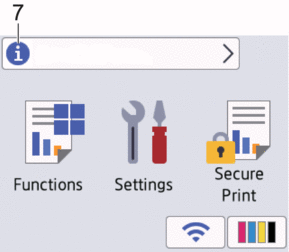
New information from Brother appears in the information bar when the notification settings such as [Message from Brother] and [Firmware Auto Check] are set to [On].
(An internet connection is needed, and data rates may apply.)
Press
 to view the details.
to view the details. - Warning icon
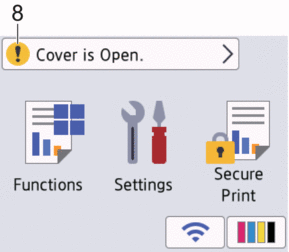
The warning icon
 appears when there is an error or maintenance message; press
appears when there is an error or maintenance message; press  to view the details, and then press
to view the details, and then press  to return to the Home screen.
to return to the Home screen.
- IMPORTANT
-
DO NOT press the LCD with a sharp object such as a pen or stylus. It may damage the machine.
- NOTE
- DO NOT touch the LCD immediately after plugging in the power cord or turning on the machine. Doing this may cause an error.



