Home > Routine Maintenance > Refill the Ink Tanks
Refill the Ink Tanks
When the machine detects that it is running out of ink, the machine will display a message.
The LCD displays which ink tank is low or needs to be refilled. Be sure to follow the LCD prompts to refill the ink tanks in the correct order.
You can confirm the actual amount of remaining ink visually by looking through the window (1) of the ink tank. If the remaining ink level is at or below the lower line (2) under the minimum fill mark, refill the ink tank.
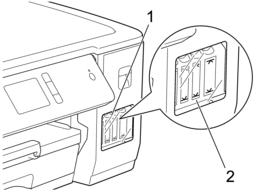
The ink below the lower line is necessary to prevent air from drying out and damaging the print head assembly.
Refill the ink tank when the remaining ink level is at or below the lower line.
- CAUTION
- If ink gets into your eyes, rinse them with water immediately. If left as it is, it may cause red eye or mild inflammation. In case of any abnormality, consult your doctor.
- IMPORTANT
-
- We recommend using genuine Brother supplies to ensure stable print quality and performance. Although not all non-genuine supplies may cause quality issues, it is possible that some may adversely affect print quality or cause machine malfunction. Brother may charge for repairing your machine if it is proven that non-genuine supplies caused the damage, even if the machine is still covered by the warranty.
- Open the ink tank cover (1).
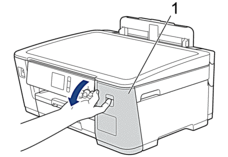
- Pull the tab downwards to open the cap of the ink tank for the colour you want to refill.
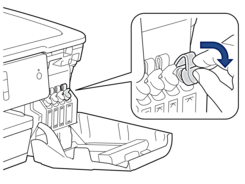
- NOTE
- Be careful to avoid touching any ink when handling the cap of the ink tank.
- Remove the cap of the ink bottle, remove the film from the ink bottle, and then replace the cap.
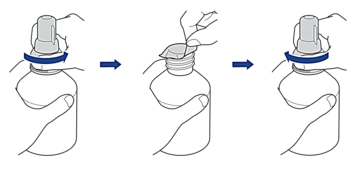
- IMPORTANT
-
- Replace the ink bottle cap tightly. Otherwise, the ink may leak.
- DO NOT shake the ink bottles. If ink stains your skin or clothing, wash with soap or detergent at once.
- Remove the nozzle cap, as shown.
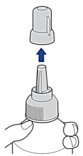
- Make sure that the colour of the ink tank cap matches the ink colour you want to refill.
Keep the nozzle close to the ink tank opening and insert the bottle nozzle firmly into the ink tank so that the ink does not spill.
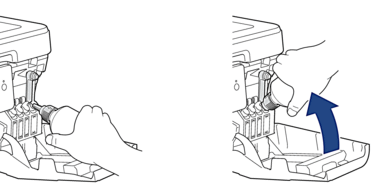
 To fill the ink tank faster, insert the bottle nozzle firmly into the ink tank so that the arrow mark shown on the ink bottle in the illustration is up.
To fill the ink tank faster, insert the bottle nozzle firmly into the ink tank so that the arrow mark shown on the ink bottle in the illustration is up.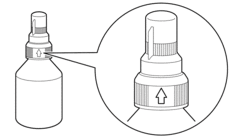
- The bottle is self-standing, and the ink fills automatically until the bottle is empty or until the ink reaches the maximum fill mark line.
To fill the ink tank faster, squeeze the bottle on both sides.

- IMPORTANT
- Be careful not to fill the ink past the upper line above the maximum fill mark.
- NOTE
-
- Be careful not to spill any ink when you refill the ink tank.
- Refill with all of the ink in the bottle, if it does not exceed the upper line.
- Keep the nozzle close to the ink tank opening and turn the nozzle up and remove the bottle from the ink tank so that the ink does not spill.
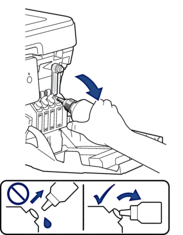
- Replace the nozzle cap.
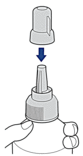
- NOTE
-
- If any ink remains in the ink bottle, seal the cap tightly and store the ink bottle upright on a level surface in a cool, dark place.
- Avoid tilting the ink bottle or storing it on its side; it may leak.
- Push down on the cap of the ink tank to close it tightly.
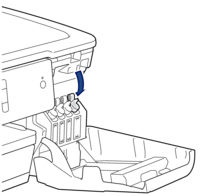
- Repeat these steps for each ink tank you want to refill.
- Close the ink tank cover.
When you open and close the ink tank cover, a message may appear on the LCD to verify whether the ink tanks were refilled.
- If you refilled the ink tanks, press [Yes], and press [Yes] to reset the ink dot counter for the refilled colours.
- If you did not refill the ink tank, be sure to press [No].
- IMPORTANT
-
- If you accidentally mix the colours by filling the wrong ink tank, contact Brother customer service or your local Brother dealer.
- Once you open an ink bottle, use it up within six months. Use unopened ink bottles by the expiration date written on the bottle package.



