Home > Troubleshooting > Error and Maintenance Messages
Error and Maintenance Messages
(HL-2595DW)
If the LCD displays errors and your Android™ device supports the NFC feature, touch your device to the NFC symbol on your Brother machine to access the Brother Solutions Center and browse the latest FAQs from your device. (Your mobile telephone provider's message and data rates may apply.)
Make sure the NFC settings of both your Brother machine and your Android™ device are set to On.
As with any sophisticated office product, errors may occur and supply items may have to be replaced. If this happens, your machine identifies the error or required routine maintenance and shows the appropriate message. The most common error and maintenance messages are shown in the table.
Follow the instructions in the Action column to solve the error and remove the message.
You can correct most errors and perform routine maintenance by yourself. If you need more tips: Visit support.brother.com, and click the FAQs & Troubleshooting page.
| Error Message | Cause | Action |
|---|
| 2-sided Disabled | The back cover of the machine is not closed completely. | Close the back cover of the machine until it locks in the closed position. |
| The 2-sided tray is not installed completely. | Install the 2-sided tray firmly in the machine. |
| Cartridge Error | The toner cartridge is not installed correctly. | Remove the toner cartridge and drum unit assembly. Take out the toner cartridge, and put it back in the drum unit again. Reinstall the toner cartridge and drum unit assembly in the machine. If the problem continues, contact Brother customer service or your local Brother dealer. |
| Cooling Down | The temperature of the inside of the machine is too hot. The machine pauses its current print job and goes into cooling down mode. | Wait until the machine has finished cooling down. Make sure all vents on the machine are clear of obstructions. When the machine has cooled down, the machine will resume printing. If the fan is not spinning, disconnect the machine from the power for several minutes, then reconnect it. |
| Cover is Open | The front cover is not completely closed. | Open and then firmly close the front cover of the machine. |
| Cover is Open | The fuser cover is not completely closed. | Close the fuser cover located inside the back cover of the machine. |
| Drum ! | The corona wire on the drum unit must be cleaned. | Clean the corona wire on the drum unit. 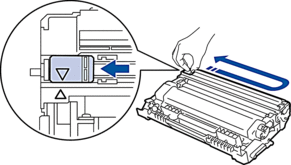 See Related Information: Clean the Corona Wire. If the problem continues, replace the drum unit with a new one. |
| The drum unit or the toner cartridge and drum unit assembly is not installed correctly. | Remove the drum unit, remove the toner cartridge from the drum unit, and put the toner cartridge back into the drum unit. Reinstall the drum unit in the machine. |
| Drum End Soon | The drum unit is near the end of its life. | Order a new drum unit before the LCD displays Replace Drum. |
| Jam 2-sided | The paper is jammed in the 2-sided tray or inside the back cover. | Remove the 2-sided tray and open the back cover to pull out all jammed paper. |
| Jam Inside | The paper is jammed inside the machine. | Open the front cover, remove the toner cartridge and drum unit assembly, and pull out all jammed paper. Close the front cover. |
| Jam MP Tray | The paper is jammed in the MP tray. | Remove all jammed paper from in and around the MP tray. Press Go. |
| Jam Rear | The paper is jammed in the back of the machine. | Open the fuser cover and remove all jammed paper. Close the fuser cover. |
| Jam Tray 1 | The paper is jammed in the indicated paper tray. | Pull out the paper tray indicated on the LCD and remove all jammed paper. |
| Media Mismatch | The media type specified in the printer driver differs from the paper type specified in the machine's menu. | Load the correct type of paper in the tray indicated on the LCD, and then select the correct media type in the Paper Type setting on the machine. |
| No Drum Unit | The drum unit is not installed correctly. | Reinstall the toner cartridge and drum unit assembly. |
| No Paper Fed T1 | The machine failed to feed paper from the indicated paper tray. | Pull out the paper tray indicated on the LCD and remove all jammed paper. |
| No Paper MP | The MP tray is out of paper, or paper is not loaded correctly in the MP tray. | Do one of the following:
|
| No Paper | The machine is out of paper, or paper is not loaded correctly in the paper tray. |
|
| No Paper T1 | The machine failed to feed paper from the indicated paper tray. | Do one of the following:
|
| No Toner | The toner cartridge or the toner cartridge and drum unit assembly is not installed correctly. | Remove the toner cartridge and drum unit assembly. Remove the toner cartridge from the drum unit, and reinstall the toner cartridge back in the drum unit. Reinstall the toner cartridge and drum unit assembly back in the machine. If the problem continues, replace the toner cartridge with a new one. |
| Out of Memory | The machine’s memory is full. | Press and hold Go for about two seconds and reduce the print resolution. |
| Paper Low Tray 1 | The paper tray is nearly empty. | Refill the paper in the paper tray indicated on the LCD. |
| Print Data Full | The machine’s memory is full. | Press and hold Go for about two seconds and delete the previously stored print data. |
| Print Unable ## | The machine has a mechanical problem. |
|
| Replace Drum | It is time to replace the drum unit. | Replace the drum unit with a new one. See Related Information: Replace the Drum Unit. |
| The drum unit counter was not reset when a new drum was installed. | Reset the drum unit counter. See the instructions included with the new drum unit. |
| Replace Toner | The toner cartridge is at the end of its life. The machine stops all print operations. | Replace the toner cartridge with a new one. |
| Self-Diagnostic | The temperature of the fuser unit does not rise to a specified temperature within the specified time. | Press and hold |
| The fuser unit is too hot. |
| Size Error DX | The paper size specified in the machine's paper size setting is not available for automatic 2-sided printing. | Press and hold Go for about two seconds (if required). Load the correct size of paper in the tray and set the tray for that paper size. Choose a paper size supported by 2-sided printing. Paper size available for automatic 2-sided printing is A4. |
| The paper in the tray is not the correct size and is not available for automatic 2-sided printing. |
| Size Error | The paper size defined in the printer driver is not supported by the defined tray. | Choose a paper size supported by the defined tray. |
| Size Mismatch | The paper in the tray is not the correct size. | Load the correct size of paper in the tray indicated on the LCD and set the size of paper for the tray. Press Go. |
| Toner Ended | It is time to replace the toner cartridge. | Replace the toner cartridge with a new one. |
| Toner Low | If the LCD displays this message, you can still print. The toner cartridge is near the end of its life. | Order a new toner cartridge now so you have it ready when the LCD displays Replace Toner. |




