Secure Print Using a USB Flash Drive
USB Storage Print allows you to save secure print data to the USB flash drive and print it later by entering a password on the machine's control panel.
- NOTE
- USB flash drive requirements:
- Storage Size: 8 GB or more
- Format: FAT32/exFAT
For more information on the printer driver settings, see Related Information.
- Connect your USB flash drive to the USB port (Rear).
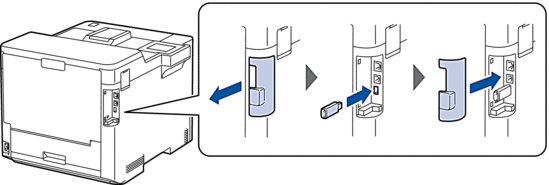
- Press
 .
. - On the machine's control panel, press
 .
. - Press [USB flash drive(Rear port)].The message appears on the LCD to initialise the USB flash drive.
- Press
 .
. - Press and hold [OK] for two seconds to initialise.The machine restarts and activates the USB Storage Print feature.
- NOTE
-
- When the machine restarts to activate the USB Storage Print feature, all the stored jobs, Macro/Stream and Font data are deleted from the machine's memory.
- When the machine restarts to activate the USB Storage Print feature, the Macro/Stream and Font data are deleted from the USB flash drive.
- In the printer driver, complete the settings for Secure Print and execute the print command in your application.
- On the machine's control panel, press [Secure Print].
- Press
 or
or  to display the user names, and then press to select your user name.
to display the user names, and then press to select your user name. - Enter your four-digit password, and then press [OK].
- Press
 or
or  to display the print job, and then press it.
to display the print job, and then press it. - Enter the number of copies you want.
- Press [Start].
The machine prints the data and deletes the print job from the USB flash drive.
- IMPORTANT
- DO NOT remove the USB flash drive from the USB port (Rear) until the machine has finished printing.
Did you find the information you needed?



