Home > Paper Handling > Load Paper > Load and Print Paper in the Manual Feed Slot > Load and Print Paper in the Manual Feed Slot
Load and Print Paper in the Manual Feed Slot
When you load a different paper size in the tray, you must change the Paper Size setting in the machine or on your computer at the same time.
- Plain Paper
- Thin Paper
- Thick Paper (HL-L3220CDW/HL-L3240CDW/HL-L3280CDW)
- Recycled Paper
- Bond Paper
- Glossy Paper
- Lift the support flap to prevent paper from sliding off the face down output tray.
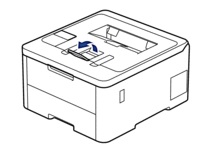
- Open the manual feed slot cover.
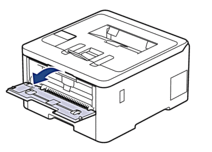
- Use both hands to slide the manual feed slot paper guides to fit the width of the paper you are using.
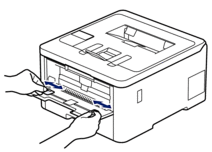
- Using both hands, place one sheet of paper in the manual feed slot until the front edge touches the paper feed roller. When you feel the machine pull it in, let go.
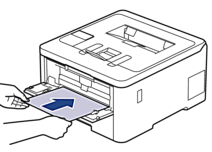

- Load paper into the manual feed slot with the printing surface facing up.
- Make sure the paper is straight and in the correct position in the manual feed slot. If it is not, the paper may not be fed correctly, resulting in a skewed printout or a paper jam.
- Send your print job to the machine.
 Change your print preferences in the Print screen.
Change your print preferences in the Print screen. - After the printed page comes out from the machine, load the next sheet of paper in the manual feed slot. Repeat for each page that you want to print.
Did you find the information you needed?



