Home > Print > Print from Your Computer (Windows) > Print a Document Using the BR-Script3 Printer Driver (PostScript® 3™ Language Emulation) (Windows)
Print a Document Using the BR-Script3 Printer Driver (PostScript® 3™ Language Emulation) (Windows)
The BR-Script3 printer driver lets you print PostScript® data more clearly.
To install the PS driver (BR-Script3 printer driver), launch the Brother installation disc, select Custom in the Select Machine section, and then select the PS Driver checkbox.
- Select the print command in your application.
- Select Brother XXX-XXXX BR-Script3 (where XXXX is the name of your model), and then click the printing properties or preferences button.The printer driver window appears.
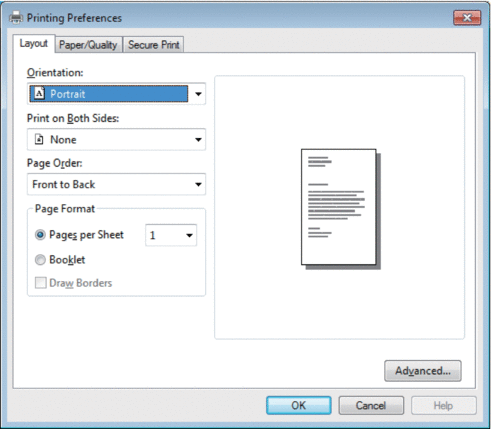
- Click the Layout or Paper/Quality tab to change basic print settings.Click the Layout or Paper/Quality tab, and then click the Advanced... button to change advanced print settings.
- Click OK.
- Complete your print operation.
Did you find the information you needed?



