Home > Troubleshooting > Error and Maintenance Indications
Error and Maintenance Indications
As with any sophisticated office product, errors may occur and supply items may have to be replaced. If this happens, your machine identifies the error or required routine maintenance and the Status Monitor indicates the appropriate message. The most common error and maintenance indications are shown in the table.
Follow the instructions in the Actions to improve the status.
| LED Indication | Status Monitor | Cause | Action |
|---|
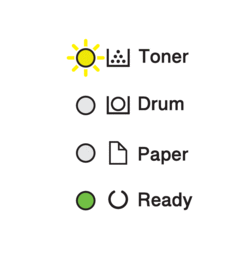 | Toner Low | If the Status Monitor shows Toner Low you can still print; however, the machine is telling you that the toner cartridge is near the end of its life. | Order a new toner cartridge now so a replacement toner cartridge will be available when the Status Monitor displays Replace Toner. |
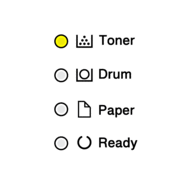 | Replace Toner | The toner cartridge is at the end of its life. The machine stops all print operations. | Replace the toner cartridge with a new one. |
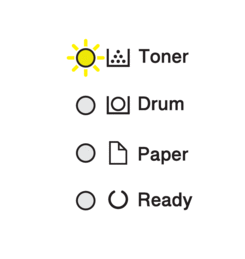 | Cartridge Error | The toner cartridge is not installed correctly. | Remove the toner cartridge and drum unit assembly from the machine. Take out the toner cartridge, and put it back in the drum unit again. Reinstall the toner cartridge and drum unit assembly back in the machine. If the problem continues, contact Brother customer service or your local Brother dealer. |
| No Toner | The toner cartridge or the toner cartridge and drum unit assembly is not installed correctly. | Remove the toner cartridge and drum unit assembly. Remove the toner cartridge from the drum unit, and reinstall the toner cartridge back in the drum unit. Reinstall the toner cartridge and drum unit assembly back in the machine. If the problem continues, replace the toner cartridge with a new one. |
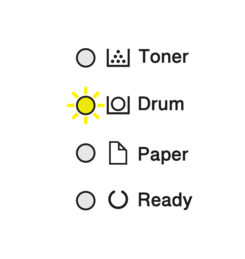 | Drum ! | The corona wire on the drum unit must be cleaned. | Clean the corona wire on the drum unit. |
| The drum unit or the toner cartridge and drum unit assembly is not installed correctly. | Remove the toner cartridge and drum unit assembly, remove the toner cartridge from the drum unit, and reinstall the toner cartridge back into the drum unit. Reinstall the toner cartridge and drum unit assembly into the machine. If the problem continues, replace the drum unit with a new one. |
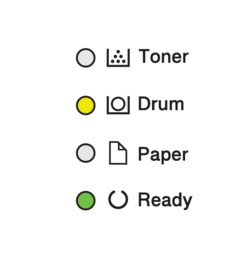 | Replace Drum | It is time to replace the drum unit. | Replace the drum unit with a new one. |
| The drum unit counter was not reset when the previous drum was removed. | Reset the drum unit counter. |
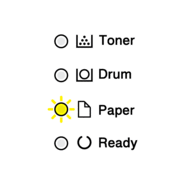 | Cover is Open | The front cover is not completely closed. | Open and then firmly close the front cover of the machine. |
| The fuser cover is not completely closed or paper was jammed in the back of the machine when you turned on the power. |
|
| 2-sided Disabled (For automatic 2-sided printing models) | The back cover of the machine is not closed completely. | Close the back cover of the machine until it locks in the closed position. |
| The 2-sided tray is not installed completely. | Install the 2-sided tray firmly in the machine. |
| Jam 2-sided (For automatic 2-sided printing models) | The paper is jammed underneath the 2-sided tray or the fuser unit. | Clear the Jam in the 2-sided tray or the fuser unit. |
| Jam Inside | The paper is jammed inside the machine. | Open the front cover, remove the drum and toner, and clear the paper jam. |
| Jam Rear | The paper is jammed in the back of the machine. | Open the fuser cover and remove all jammed paper. Close the fuser cover. |
| Jam Tray | The paper is jammed in the paper tray. | Pull the paper tray out completely, open the front cover and fuser cover to remove all jammed paper. |
| Out of Memory | The machine's memory is full. | Reduce the print resolution. |
| Size Error DX (For automatic 2-sided printing models) | The paper size specified in the printer driver is not available for automatic 2-sided printing. | Press Go. Choose a paper size which is supported by the duplex tray. Paper size available for automatic 2-sided printing is A4. (For Philippines: Letter, Legal and Folio) |
| The paper in the tray is not the correct size and is not available for automatic 2-sided printing. | Paper size available for automatic 2-sided printing is A4. (For Philippines: Letter, Legal and Folio) |
| Size Mismatch | The paper in the tray is not the correct size. | Load the correct size of paper in the tray and set the size of paper to the tray. |
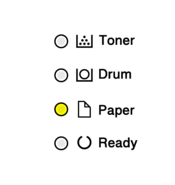 | Manual Feed | Manual was selected as the paper source in the printer driver, but there is no paper in the manual feed slot. | Place paper in the manual feed slot. |
| No Paper | The machine is out of paper, or paper is not loaded correctly in the paper tray. |
|
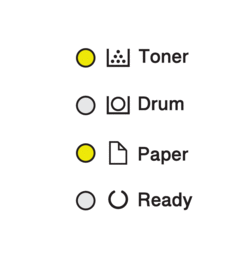 | Toner Ended (Continue mode) | It is time to replace the toner cartridge. | Replace the toner cartridge with a new one. |
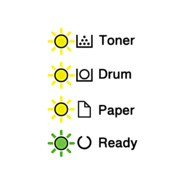 | Self-Diagnostic | The temperature of the fuser unit does not rise to a specified temperature within the specified time. | Press and hold |
| The fuser unit is too hot. |
| Print Unable | The machine has a mechanical problem. |
|




