Home > Troubleshooting > Paper Jams > Paper is Jammed inside the Machine
Paper is Jammed inside the Machine
Always remove all paper from the paper tray and straighten the stack when you add new paper. This helps prevent multiple sheets of paper from feeding through the machine at one time and prevents paper jams. If the machine's control panel or the Status Monitor indicates that there is a jam inside the machine, follow these steps:
- Unplug the machine from the electrical socket.
- Wait at least 15 minutes for the product to cool down before you touch the internal parts of the product.
- Remove all paper loaded in the tray.
- Use both hands to slowly pull out the jammed paper.
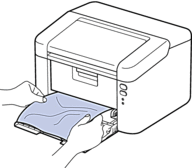
- Open the top cover.
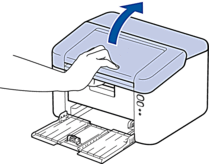
- Slowly take out the drum unit and toner cartridge assembly. The jammed paper may be pulled out with the drum unit and toner cartridge assembly, or this may release the paper so you can pull it out from inside of the machine.

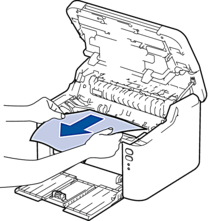
- WARNING
- HOT SURFACE
The machine's internal parts will be extremely hot. Wait for the machine to cool down before touching them.
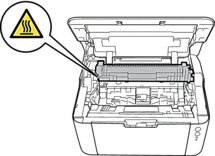
- Push down the lock lever and take the toner cartridge out of the drum unit. Remove the jammed paper if there is any inside the drum unit.
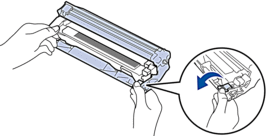
- Put the toner cartridge back into the drum unit until the lock lever lifts automatically.
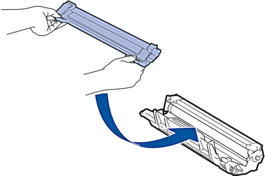
- Place the drum unit and toner cartridge assembly back in to the machine.

- Close the top cover.
- Load the paper back in to the tray. Make sure that the paper is below the protruding section of the rear guide. Slide the paper guides to fit the paper size. Make sure that the guides are firmly in the slots.
- Reconnect the power cord.
Did you find the information you needed?



