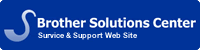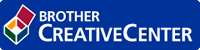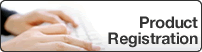Network User's Guide
HL‑L8250CDN / HL‑L8350CDW / HL‑L9200CDW / HL‑L9200CDWT / HL‑L9300CDWTT
- Network
- Get Started
- Supported Basic Network Features
- Select Your Network Connection Type
- Wired Network Connection Examples
- Peer-to-Peer Printing Using TCP/IP
- Network Shared Printing
- Wireless Network Connection Examples
- Connected to a Computer with a Wireless LAN Access Point Router in the Network (Infrastructure Mode)
- Connected to a Wireless Computer without a Wireless LAN Access Point Router in the Network (Ad-Hoc Mode)
- Wired Network Connection Examples
- Learn to Use Network Management Software and Utilities
- Learn about Network Management Software and Utlilities
- What is BRAdmin Light? (Windows® and Macintosh)
- What is BRAdmin Professional 3? (Windows®)
- What is Web Based Management?
- Install or Access Network Management Software and Utilities
- Install BRAdmin Light for Windows®
- Access Web Based Management
- Set a Logon Password for Web Based Management
- Learn about Network Management Software and Utlilities
- Locate the Machine's Network Settings
- Locate Network Settings When Using the Brother Control Panel
- Locate Network Settings When Using Web Based Management
- Locate Network Settings When Using BRAdmin Light (Windows® and Macintosh)
- Locate Network Settings When Using BRAdmin Professional 3 (Windows®)
- Additional Methods of Configuring Your Machine for a Wireless Network
- Before Configuring Your Machine for a Wireless Network
- Configure Your Wireless Network Using the One Push Method of Wi-Fi Protected Setup™ (WPS) or AOSS™
- How to Configure Your Wireless Network Using the One Push Method of WPS or AOSS™
- Configure Your Wireless Network Using the PIN Method of Wi-Fi Protected Setup™ (WPS)
- Two Wireless Network Connection Types Using the PIN Method of Wi-Fi Protected Setup™ (WPS)
- How to Configure Your Wireless Network Using the PIN Method of Wi-Fi Protected Setup™ (WPS)
- Configure Your Wireless Network in Ad-Hoc Mode (For IEEE 802.11b/g/n)
- Configure Your Wireless Network in Ad-Hoc Mode Using an Existing SSID
- Configure Your Wireless Network in Ad-Hoc Mode Using a New SSID
- Configure Your Wireless Network When the SSID Is Not Broadcast
- Configure Your Machine for an Enterprise Wireless Network
- Use Wi-Fi Direct™
- Print from Your Mobile Device Using Wi-Fi Direct
- Download and Install Brother iPrint&Scan
- Configure Your Wi-Fi Direct Network
- Step-by-step Guide for Wi-Fi Direct Network Configuration
- Configure Your Wi-Fi Direct Network Using the One-Push Method
- Configure Your Wi-Fi Direct Network Using the One-Push Method and Wi-Fi Protected Setup™ (WPS)
- Configure Your Wi-Fi Direct Network Using the PIN Method
- Configure Your Wi-Fi Direct Network Using the PIN Method of Wi-Fi Protected Setup™ (WPS)
- Configure Your Wi-Fi Direct Network Manually
- Advanced Network Features
- Print the Network Configuration Report
- Configure the SNTP Protocol Using Web Based Management
- Technical Information for Advanced Users
- Supported Protocols and Security Features
- Additional Network Settings from Windows®
- Before Configuring Additional Network Settings
- Install Drivers Used for Printing via Web Services (Windows Vista®, Windows® 7 and Windows® 8)
- Uninstall Drivers Used for Printing via Web Services (Windows Vista®, Windows® 7 and Windows® 8)
- Install Drivers Used for Printing for Infrastructure Mode When Using Vertical Pairing (Windows® 7 and Windows® 8)
- Install Drivers Used for Printing for the Wi-Fi Direct Network When Using Vertical Pairing (Windows® 8.1)
- Available Services
- Other Ways to Configure the IP Address
- Configure the IP Address Using DHCP
- Configure the IP Address Using BOOTP
- Configure the IP Address Using RARP
- Configure the IP Address Using APIPA
- Configure the IP Address Using ARP
- Configure the IP Address Using the TELNET Console
- Reset the Network Settings to the Factory Settings
- Print the WLAN Report
- Wireless LAN Report Error Codes
- Troubleshooting
- Pre-troubleshooting Actions that May Solve the Problem
- Identify and Solve the Problem
- Error Messages for HL-L8250CDNHL-L8350CDW
- Error Messages for HL-L9200CDWHL-L9200CDWTHL-L9300CDWTT
- Where Can I Find My Brother Machine's Network Settings?
- I Cannot Complete the Wireless Network Setup Configuration.
- Use the Network Connection Repair Tool (Windows®)
- My Brother Machine is Not Found on the Network During Printer Driver Installation.
- My Brother Machine Cannot Print over the Network.
- I Cannot Print the Document over the Internet Using IPPS.
- My Brother Machine is not Found on the Network Even After Successful Installation.
- My Security Settings are not Working Properly.
- I Want to Check that My Network Devices are Working Correctly.
- Network Menu on the Brother Control Panel
- TCP/IP
- Ethernet (Wired Network Only)
- Wired Status
- MAC Address
- WLAN Assistant (Wireless Network Only)
- Setup Wizard (Wireless Network Only)
- WPS/AOSS™ (Wireless Network Only)
- WPS w/PIN Code (Wireless Network Only)
- WLAN Status (Wireless Network Only)
- Set to Default
- Wired Enable (Wired Network Only)
- WLAN Enable (Wireless Network Only)
- Wi-Fi Direct
- IPsec
- Network Reset
- Security
- Before Using Network Security Features
- Secure Function Lock 3.0
- Before Using Secure Function Lock 3.0
- Configure Secure Function Lock 3.0 Using Web Based Management
- Configure Public Mode for Secure Function Lock 3.0
- Additional Secure Function Lock 3.0 Features
- Use Active Directory Authentication
- Introduction to Active Directory Authentication
- Configure Active Directory Authentication Using Web Based Management
- Log On to Change the Machine Settings Using the Machine's Control Panel
- Supported Security Protocols and Features
- Security Protocols
- Security Methods for Sending Email
- Security Terms
- Manage Your Network Machine Securely Using SSL/TLS
- Introduction to SSL/TLS
- Brief History of SSL/TLS
- Benefits of Using SSL/TLS
- Configure a Certificate Using Web Based Management
- Supported Security Certificate Features
- Create and Install a Certificate
- Step by Step Guide for Creating and Installing a Certificate
- Create and Install a Self-signed Certificate
- Create a Self-signed Certificate
- Install the Self-signed Certificate on Your Computer
- Install the Self-signed Certificate for Windows Vista®, Windows® 7, Windows® 8, Windows Server® 2008, Windows Server® 2012 and Windows Server® 2012 R2 That Have Administrator Rights
- Install the Self-signed Certificate for Windows® XP and Windows Server® 2003
- Import and Export the Self-signed Certificate
- Import the Self-signed Certificate
- Export the Self-signed Certificate
- Create and Install a Certificate from a Certificate Authority (CA)
- Create a Certificate Signing Request (CSR)
- Install the Certificate to Your Machine
- Import and Export the Certificate and Private Key
- Import the Certificate and Private Key
- Export the Certificate and Private Key
- Import and Export a CA Certificate
- Import a CA Certificate
- Export a CA Certificate
- Manage Multiple Certificates
- Manage Your Network Machine Securely Using Web Based Management (Web Browser)
- Manage Your Network Machine Securely Using BRAdmin Professional 3 (Windows®)
- Print Documents Securely Using SSL/TLS
- Introduction to SSL/TLS
- Manage Your Network Machine Securely Using IPsec
- Introduction to IPsec
- Configure IPsec Using Web Based Management
- Configure an IPsec Address Template Using Web Based Management
- Configure an IPsec Template Using Web Based Management
- IKEv1 Settings for an IPsec Template
- IKEv2 Settings for an IPsec Template
- Manual Settings for an IPsec Template
- Send an Email Securely
- Configure Email Sending Using Web Based Management
- Send an Email with User Authentication
- Send an Email Securely Using SSL TLS
- Use IEEE 802.1x Authentication for a Wired or a Wireless Network
- What Is IEEE 802.1x Authentication?
- Configure IEEE 802.1x Authentication for a Wired or a Wireless Network Using Web Based Management (Web Browser)
- IEEE 802.1x Authentication Methods
- Store Print Log to Network
- Store Log to Network Overview
- Configure the Store Print Log to Network Settings Using Web Based Management
- Use the Store Print Log to Network's Error Detection Setting
- Error Messages When Storing Print Log to Network
Glossary | Site Map