



  |
  |
| • |
The BR-Script printer driver (PostScript® 3™ emulation) does not support manual duplex printing.
|
| • |
Use plain paper or recycled paper. Do not use bond paper.
|
| 1 |
In the printer driver choose the Advanced tab, then choose the Manual Duplex printing mode, and from the Basic tab choose the Paper Source to be Tray1.
|
| 2 |
Send the data to the printer.
The printer will automatically print all the even-numbered pages on one side of the paper first.
|
| 3 |
Remove the printed even-numbered pages from the output tray and put them back in the paper tray with the side to be printed on (blank side) face down. Follow the instructions on the PC screen.
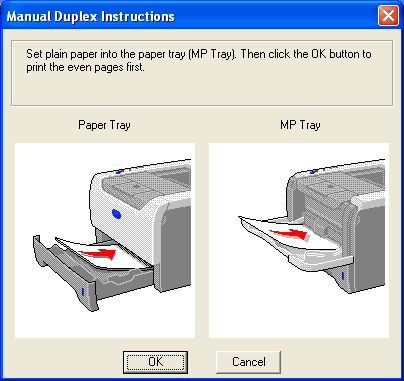
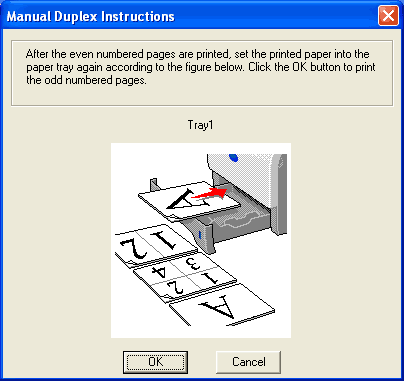
|
| 4 |
The printer will now automatically print all the odd-numbered pages on the other side of the paper.
|
| • |
If you choose the Paper Source to be Auto Select, put the printed even-numbered pages in the MP tray.
|
| • |
When you put paper in the paper tray, first empty the tray. Next, put the printed pages in the tray, with the printed side face up. (Do not add the printed pages to the top of a stack of unprinted paper.)
|
  |
  |