



  |   |
| • | You cannot change the workgroup/domain name using the BRAdmin Light utility that was supplied on the CD-ROM with your Brother product. Please use the latest version of BRAdmin Professional utility that is available as a download from http://solutions.brother.com This utility is only available for Windows® users. |
| • | The print server must have a valid IP address and your computer must also have a valid IP address; you can configure the IP address by using BRAdmin Light or BRAdmin Professional. See Using the BRAdmin Light utility to configure your network printer. |
| • | The default password for Brother print servers is access. |
| 1 | Start the BRAdmin Professional utility (from Windows® 98/Me, Windows NT® 4.0, Windows® 2000/XP, Windows Vista™ and Windows Server® 2003), by clicking Start / All Programs1 / Brother Administrator Utilities / Brother BRAdmin Professional Utilities / BRAdmin Professional. 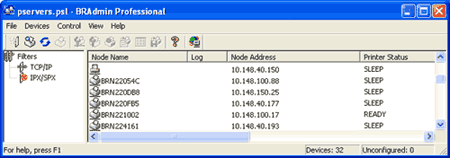 |
| 2 | Select TCP/IP in the left frame of the main BRAdmin window. |
| 3 | Select the print server which you want to configure, in the right frame of the main BRAdmin window. |
| 4 | Select Configure Print Server from the Control menu. |
| 5 | Enter a password. The default Password is access. |
| 6 | Select NetBIOS tab. Enter a workgroup/domain name. 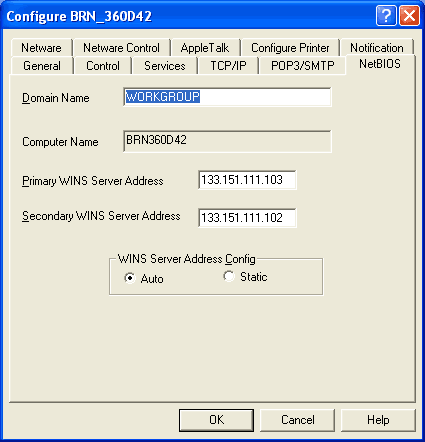 |
  |   |