



  |   |
| 1 | Click Import Certificate and Private Key on the Configure Certificate page. | ||||
| 2 | Specify the file that you want to import. | ||||
| 3 | Enter the password if the file is encrypted, and then click Submit. | ||||
| 4 | Now the certificate and private key are imported successfully. Check the box on the left of each function you want to disable, and then click OK. 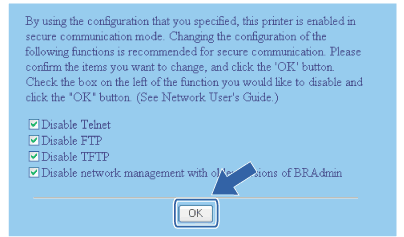
| ||||
| 5 | Restart the printer to activate the configuration. | ||||
| 6 | Now the certificate and private key are imported to your printer. To use SSL/TLS communication, the Root Certificate from the CA needs to also be installed on your computer. Contact your network administrator about the installation. |
  |   |