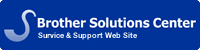Online User's Guide
HL‑2260 / HL‑2260D / HL‑2560DN
- Before You Use Your Brother Machine
- Notice
- Recommended Browsers
- Applicable Models
- Definitions of Notes
- Important Note
- Introduction to Your Brother Machine
- Front View and Back View
- Control Panel Overview
- LED Patterns and Indications (HL-2260HL-2260D)
- Status Messages (for LCD models)
- Access Brother Utilities (Windows®)
- Paper Handling
- Load and Print using the Paper Tray
- Load and Print Paper in the Manual Feed Slot
- Load and Print Plain Paper, Thin Paper, Recycled Paper and Bond Paper in the Manual Feed Slot
- Load and Print on Thick Paper and Labels in the Manual Feed Slot
- Load and Print on Envelopes in the Manual Feed Slot
- Set the Check Size
- Unprintable Area
- Recommended Print Media
- Using Special Paper
- Before Printing
- Print from Your Computer (Windows®)
- Basic Printing Methods (Windows®)
- Print a Document (Windows®)
- Print Preview (Windows®)
- Change the Paper Size (Windows®)
- Create a Custom Paper Size (Windows®)
- Change the Orientation of Your Print (Portrait or Landscape) (Windows®)
- Print Multiple Copies of the Same Document (Windows®)
- Change the Media Type (Windows®)
- Change the Resolution (Windows®)
- Change the Print Settings (Windows®)
- Improve Grey Printing (Windows®)
- Improve Pattern Printing (Windows®)
- Improve Thin Line (Windows®)
- Print More Than One Page on a Single Sheet of Paper (N in 1) (Windows®)
- Print as a Poster (Windows®)
- Change the Paper Source (Windows®)
- Advanced Printing Methods (Windows®)
- Print in Toner Save Mode (Windows®)
- Scaled Print (Windows®)
- Reverse Print (Windows®)
- Add a Watermark to the Printed Document (Windows®)
- Print the Date, Time and PC Login User Name on the Document (Header-Footer Print) (Windows®)
- Use a Macro from Your Computer (Windows®)
- Adjust the Print Density (Windows®)
- Reduce Paper Curl (Windows®)
- Improve Toner Fixing (Windows®)
- Skip Blank Page (Windows®)
- Print Text in Black (Windows®)
- Save an Archive File of the Print Data (Windows®)
- Select a Print Profile (Windows®)
- Add a Print Profile (Windows®)
- Delete a Print Profile (Windows®)
- Change the Default Print Settings (Windows®)
- Monitor the Status of the Machine from Your Computer (Windows®)
- Basic Printing Methods (Windows®)
- Print from Your Computer (Macintosh)
- Print a Document (Macintosh)
- Set Print Options (Macintosh)
- Print in Toner Save Mode (Macintosh)
- Print Multiple Copies of the Same Document (Macintosh)
- Change the Paper Size (Macintosh)
- Create Custom Size (Macintosh)
- Change the Orientation of Your Print (Portrait or Landscape) (Macintosh)
- Print More Than One Page on a Single Sheet of Paper (N in 1) (Macintosh)
- Reverse Print (Macintosh)
- Flip Horizontally (Macintosh)
- Scaled Print (Macintosh)
- Change the Media Type (Macintosh)
- Change the Resolution (Macintosh)
- Reduce or Enlarge Document Layout (Macintosh)
- Change the Paper Source (Macintosh)
- Change the Graphic Quality (Macintosh)
- Reduce Paper Curl (Macintosh)
- Improve Toner Fixing (Macintosh)
- Adjust the Print Density (Macintosh)
- Skip Blank Page (Macintosh)
- Monitor the Status of the Machine from Your Computer (Macintosh)
- Adjust Print Settings from the Machine's Control Panel
- Cancel a Print Job
- Auto Continue
- Restore Printer Factory Settings
- Print the Internal Font List
- Print a List of Printer Settings
- Test Print
- Network
- Get Started
- Supported Basic Network Features
- Select Your Network Connection Type
- Wired Network Connection Examples
- Peer-to-Peer Printing Using TCP/IP
- Network Shared Printing
- Wired Network Connection Examples
- Learn to Use Network Management Software and Utilities
- Learn about Network Management Software and Utlilities
- What is BRAdmin Light? (Windows® and Macintosh)
- What is BRAdmin Professional 3? (Windows®)
- What is Web Based Management?
- Install or Access Network Management Software and Utilities
- Install BRAdmin Light for Windows®
- Access Web Based Management
- Set a Logon Password for Web Based Management
- Learn about Network Management Software and Utlilities
- Locate the Machine's Network Settings
- Locate Network Settings When Using the Brother Control Panel
- Locate Network Settings When Using Web Based Management
- Locate Network Settings When Using BRAdmin Light (Windows® and Macintosh)
- Locate Network Settings When Using BRAdmin Professional 3 (Windows®)
- Advanced Network Features
- Print the Network Configuration Report
- Technical Information for Advanced Users
- Additional Network Settings for Windows®
- Before Configuring Additional Network Settings
- Use Web Services to Install Drivers Used for Printing (Windows Vista®, Windows® 7 and Windows® 8)
- Use Web Services to Uninstall Drivers Used for Printing (Windows Vista®, Windows® 7 and Windows® 8)
- Available Services
- Other Ways to Configure the IP Address
- Configure the IP Address Using DHCP
- Configure the IP Address Using BOOTP
- Configure the IP Address Using RARP
- Configure the IP Address Using APIPA
- Configure the IP Address Using ARP
- Reset the Network Settings to the Factory Settings
- Additional Network Settings for Windows®
- Network Menu on the Brother Control Panel
- TCP/IP
- Ethernet (Wired Network Only)
- Wired Status
- MAC Address
- Network Reset
- Security
- Lock the Machine Settings
- About Using Setting Lock
- Set the Setting Lock Password
- Change the Setting Lock Password
- Turn Setting Lock On or Off
- Turn Setting Lock On
- Turn Setting Lock Off
- About Using Setting Lock
- Before Using Network Security Features
- Supported Security Protocols and Features
- Security Protocols
- Security Methods for Sending Email
- Manage Your Network Machine Securely Using Web Based Management (Web Browser)
- Manage Your Network Machine Securely Using BRAdmin Professional 3 (Windows®)
- Send an Email Securely
- Configure Email Sending Using Web Based Management
- Send an Email with User Authentication
- Troubleshooting
- Printing Problems
- Network Problems
- Where Can I Find My Brother Machine's Network Settings?
- Use the Network Connection Repair Tool (Windows®)
- My Brother Machine is Not Found on the Network During Printer Driver Installation.
- My Brother Machine Cannot Print over the Network.
- My Brother Machine is not Found on the Network Even After Successful Installation.
- My Security Settings are not Working Properly.
- I Want to Check that My Network Devices are Working Correctly.
- Other Problems
- Error and Maintenance Messages
- Error and Maintenance Indications (HL-2260HL-2260D)
- Clear the Paper Jam
- Paper is Jammed in the Paper Tray
- Paper is Jammed at the Back of the Machine
- Paper is Jammed inside the Machine
- Paper is Jammed in the 2-sided Tray
- Improve the Print Quality
- Machine Information
- Check the Serial Number
- Check the Firmware Version
- Reset Functions
- Network Reset
- Factory Reset
- Settings Reset
- Routine Maintenance
- Replace Supplies
- Learn About The Toner Cartridge
- Replace the Toner Cartridge
- Learn About The Drum Unit
- Replace the Drum Unit
- Clean the Machine
- Clean the Corona Wire
- Clean the Drum Unit
- Clean the Paper Pick-up Rollers
- Check the Remaining Life of Parts
- Pack and Ship Your Brother Machine
- Machine Settings
- General Settings
- Set Sleep Mode Countdown
- About Deep Sleep Mode
- Set Continue Mode
- Set Toner Save Mode
- Set Quiet Mode
- Menu Table (for LCD Models)
- Access Menus and Change Your Machine the Settings
- Settings Table
- How to Install the Remote Printer Console Software (Windows® only)
- Specifications
- General Specifications
- Print Media Specifications
- Printer Specifications
- Interface Specifications
- Supported Protocols and Security Features
- Computer Requirements Specifications
- Supplies Specifications
Glossary | Site Map