



  |   |
Problem | Recommendation | ||
The printer does not feed paper. | |||
The printer does not feed paper from the manual feed slot. | |||
The printer does not feed envelopes. | |||
A paper jam has occurred. |
| ||
The printer does not print. | |||
When printing on normal paper, it creases. | |||
The paper slides off the top output tray. | 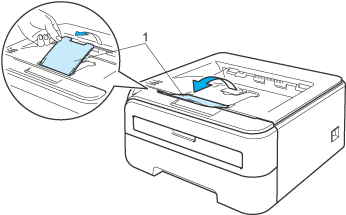 | ||
The paper slides off the back output tray. | Follow these steps: |
  |   |