



  |   |
| 1 | The driver installation starts. When the License Agreement window appears, click Yes if you agree to the License Agreement. 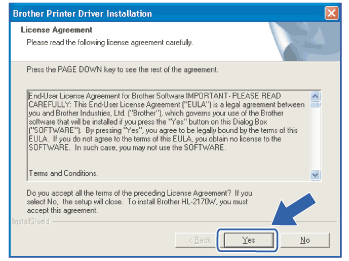 | ||
| 2 | Choose Standard Installation, and then click Next. 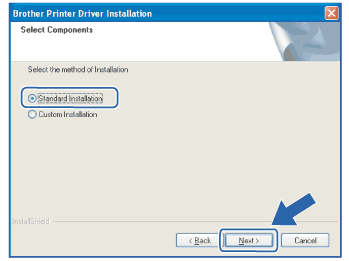 | ||
| 3 | Choose Search the network for devices and choose from a list of discovered devices (Recommended). Or enter your printer's IP address or its node name. Click Next. 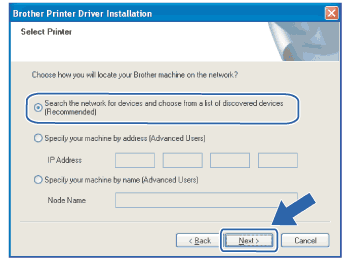
| ||
| 4 | Choose your printer, and then click Next. 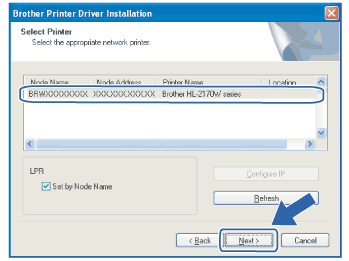
| ||
| 5 | Click Finish. 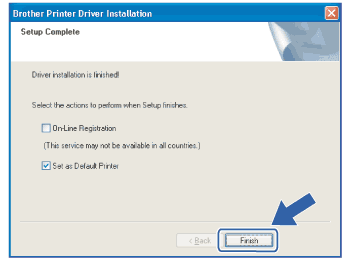 |
  |   |