



  |   |
| • | Please use the latest version of the BRAdmin Professional utility that is available as a download from http://solutions.brother.com This utility is only available for Windows® users. |
| • | Node name: The Node name for each Brother device on the network appears in BRAdmin Professional. The default Node name is ”BRNxxxxxxxxxxxx” for a wired network or ”BRWxxxxxxxxxxxx” for a wireless network. |
| 1 | Start the BRAdmin Professional utility (from Windows® 2000/XP, Windows Vista® and Windows Server® 2003), by clicking Start / All Programs1 / Brother Administrator Utilities / Brother BRAdmin Professional 3 / BRAdmin Professional 3. 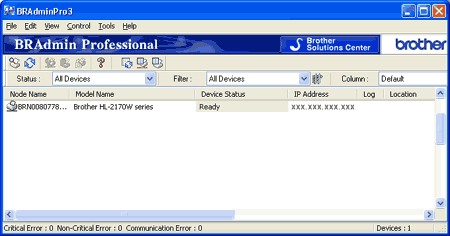 | ||||
| 2 | Select the print server which you want to configure. | ||||
| 3 | Select Configure Device from the Control menu. | ||||
| 4 | Enter a password. The default Password is access. | ||||
| 5 | You can now change the print server settings.
|
  |   |