



  |   |
| • | Please use the BRAdmin Light utility version that was supplied on the CD-ROM with your Brother product. You can also download the latest version of BRAdmin Light utility from http://solutions.brother.com |
| • | If you require more advanced printer management, use the latest version of BRAdmin Professional utility that is available as a download from http://solutions.brother.com This utility is only available for Windows® users. |
| • | If you are using Personal Firewall software (e.g. Windows Firewall), disable it. Once you are sure that you can print, re-start your Personal Firewall software. |
| • | Node name: The Node name for each Brother device on the network appears in BRAdmin Light. The default Node name of the network card in the printer is ”BRNxxxxxxxxxxxx” for a wired network or ”BRWxxxxxxxxxxxx” for a wireless network. |
| • | The default password for Brother print servers is access. |
| 1 | Start the BRAdmin Light utility. | ||||
| 2 | BRAdmin Light will search for new devices automatically. | ||||
| 3 | Double-click the unconfigured device. Windows® 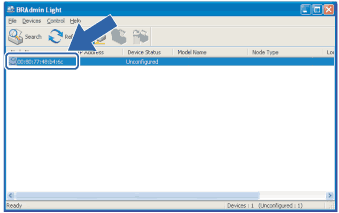 Macintosh® 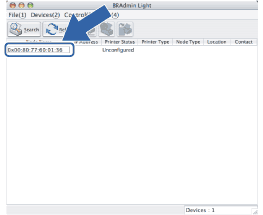
| ||||
| 4 | Choose STATIC from Boot Method. Enter the IP Address, Subnet Mask and Gateway (if needed) of your print server. Windows® 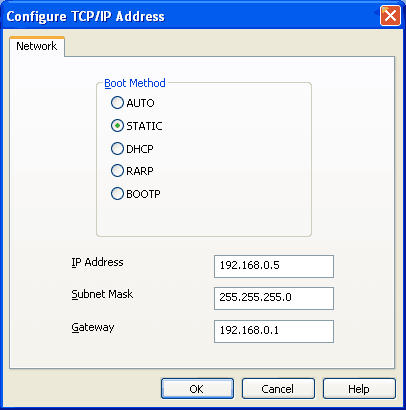 Macintosh® 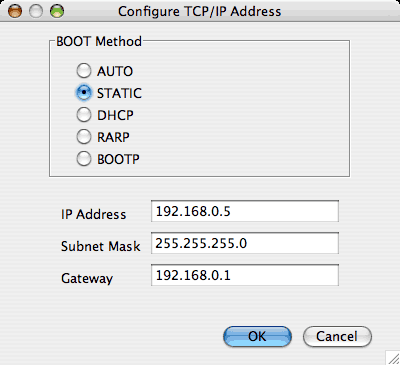 | ||||
| 5 | Click OK. | ||||
| 6 | With the correctly programmed IP address, you will see the Brother print server in the device list. |
  |   |