| • | 请使用Brother产品随机光盘中的BRAdmin Light实用程序。您也可以登录以下网站下载最新版本的BRAdmin Light实用程序:http://solutions.brother.com |
| • | 如果需要更高级的打印机管理,可以登录以下网站下载最新版本的BRAdmin 专业版实用程序:http://solutions.brother.com。该实用程序仅适用于 Windows® 用户。 |
| • | 如果使用个人防火墙软件(例如:Windows防火墙),请禁用该软件。一旦您确认可以进行打印,请重新启动个人防火墙软件。 |
| • | 节点名称:网络中 Brother 设备的节点名称显示于BRAdmin Light中。打印机中网卡的默认节点名称为“BRNxxxxxxxxxxxx”(有线网络)或“BRWxxxxxxxxxxxx”(无线网络)。 |
| • | Brother 打印服务器的默认密码为 “access”。 |
| 1 | 启动BRAdmin Light实用程序。 | ||||
| 2 | BRAdmin Light将自动搜索新设备。 | ||||
| 3 | 双击未配置设备。 Windows® 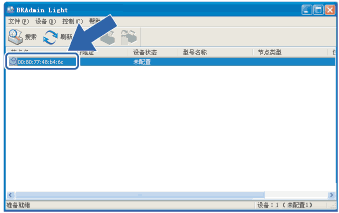 Macintosh® 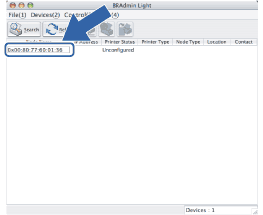
| ||||
| 4 | 从 “Boot Method”(引导方式)中选择 “STATIC”。输入打印机的“IP Address” (IP地址),“Subnet Mask”(子网掩码)和“Gateway” (网关)(如有所需)。 Windows® 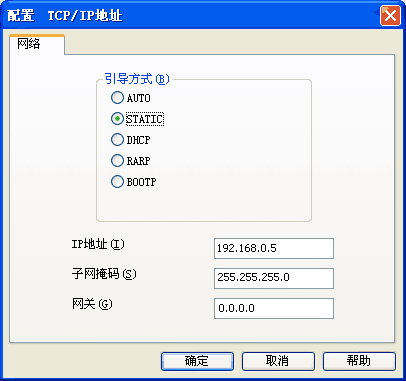 Macintosh® 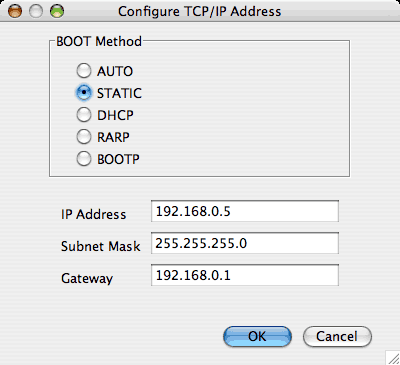 | ||||
| 5 | 单击“OK” (确定)。 | ||||
| 6 | 输入正确编辑的IP地址,您将在设备列表中找到Brother打印服务器。 |