Home > Paper Handling > Load Paper > Load and Print Using the Paper Tray > Load Paper in the Paper Tray > Change Machine Settings to Print on Preprinted Paper Using the Paper Tray
Change Machine Settings to Print on Preprinted Paper Using the Paper Tray
When you use preprinted paper for 2-sided printing, change the machine's settings.
- DO NOT load different sizes and types of paper in the paper tray at the same time. Doing this may cause the paper to jam or misfeed.
- If the print position is misaligned with the preprinted objects, the print position is adjustable using the Print Position setting for the paper tray.
- Some preprinted paper may cause print stains, depending on the printing method and ink type.
Orientation
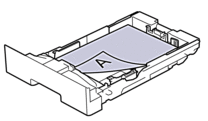 | For 1-sided printing
|
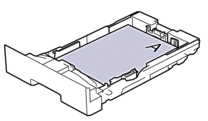 | For automatic 2-sided printing (long edge binding)
|
- Press
 .
.  If your machine displays the [All Settings] menu on the Home screen, skip the [Settings] menu.
If your machine displays the [All Settings] menu on the Home screen, skip the [Settings] menu. - Press
 .
.
Did you find the information you needed?



