



  |   |
| • | Please use the latest version of the BRAdmin Professional utility that is available as a download from http://solutions.brother.com. This utility is only available for Windows® users. |
| • | If you are using Personal Firewall software, disable it. Once you are sure that you can print, re-start your Personal Firewall software. |
| • | Node name: Node name appears in current BRAdmin Professional window. The default Node name is “BRNxxxxxx” for a wired network or ”BRWxxxxxx” for a wireless network (where ”xxxxxx” is the last six digits of the Ethernet address) (up to 15 characters). |
| 1 | Start the BRAdmin Professional utility (from Windows® 2000/XP, Windows Vista™ or Windows Server® 2003), by clicking Start / All Programs1 / Brother Administrator Utilities / Brother BRAdmin Professional Utilities / BRAdmin Professional. 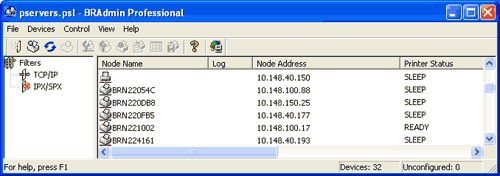 | ||||
| 2 | Choose TCP/IP in the left frame of the main BRAdmin window. | ||||
| 3 | Choose the print server which you want to configure, in the right frame of the main BRAdmin window. | ||||
| 4 | Choose Configure Wireless Setting from the Control menu. | ||||
| 5 | Enter a password. The default password is ”access”. | ||||
| 6 | You can now change the wireless settings.
|
  |   |