



  |   |
Routers or access points that support SecureEasySetup™ have the SecureEasySetup™ symbol as shown below. |
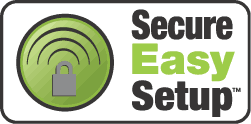
| 1 | Plug the AC power cord into an AC outlet. Turn the power switch on. | |
| 2 | Place the Brother machine close to the SecureEasySetup™ router or access point (less than 5m/16 feet). | |
| 3 | Push the SecureEasySetup™ button on your wireless router or access point. See the user’s guide for your wireless router or access point for instructions. | |
| 4 | Press Menu on the control panel of the Brother machine. | |
| 5 | Press Press OK. | |
| 6 | Press Press OK. | |
| 7 | Press Press OK. | |
| 8 | If the following message appears, press
| |
| 9 | The wireless network connection status using the SecureEasySetup™ software will be displayed; Connecting WLAN, Connected or Connection NG (for USA) / Connection error (for UK). Connecting WLAN is displayed when the print server is trying to make connections to your router or access point. Wait till either Connected or Connection NG (for USA) / Connection error (for UK) is displayed. Connected is displayed when the print server is successfully connected to your router or access point. You can now use your machine in a wireless network. Connection NG (for USA) or Connection error (for UK) is displayed when the print server has not successfully connected to your router or access point. Try starting from 2 again. If the same message is displayed again, reset the print server back to the default factory settings and try again. |
  |   |