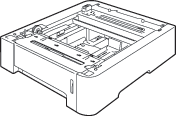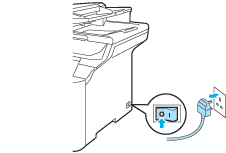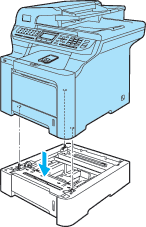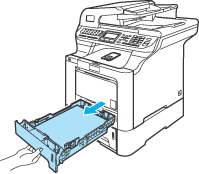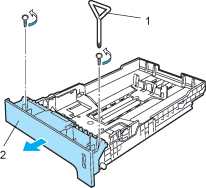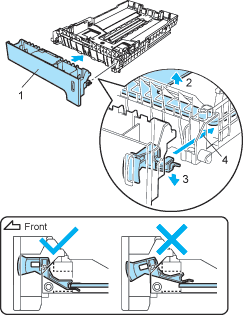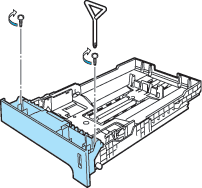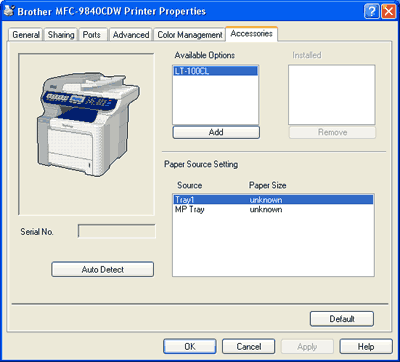Order Number: LT-100CL
An optional lower tray can be installed, and it can hold up to 500 sheets of 80 g/m2 paper.
When an optional tray is installed, the machine can hold up to 800 sheets of plain paper. If you want to buy an optional lower tray unit, contact your Brother dealer.
Installing the optional paper tray


WARNING
| | This machine is heavy. To prevent injuries use at least two people to lift the machine. Be careful not to pinch your fingers when you set the machine down. |

| 1 | Turn off the power switch. Unplug the telephone line cord and interface cable, and then unplug the power cord from the AC electrical socket. |
| 2 | Using two people, lift the machine carefully and place it onto the optional lower tray unit, so that the alignment pins of the lower tray unit are inserted into the guide holes on the bottom of the machine as shown. |
| 3 | Pull the standard paper tray completely out of the machine and take the paper out of the paper tray. |
| 4 | Using the screwdriver (1), take out the two screws as shown and save them (you will need them for step 6), and then remove the paper tray front (2) from the standard paper tray. |
| 5 | Follow the steps below to exchange the paper tray front of the standard paper tray to the new one (1). | (1) | Carefully lift up and hold the metal plate inside the paper tray (2). | | (2) | While the metal plate is raised, lift the new paper tray front (1) to the front of the paper tray. Make sure that the blue paper indicator lever (3) passes through the hole (4). | | (3) | Once the paper tray front is correctly fitted, let go of the metal plate. The blue lever should sit underneath the metal plate. |
|
| 6 | Fix the new paper tray front to the standard paper tray by putting the two screws back in (taken out in 4). Then put the paper back in the paper tray and put the paper tray firmly back into the machine. |
| 7 | Plug the machine’s power cord back into the AC electrical socket first, and reconnect all cables and telephone line cord. Turn on the machine’s power switch. |
| 8 | To set the paper size for the lower tray, press Menu, 1, 3, 3. Press  or  to choose A4, Letter, Legal, Executive, A5, B5, B6 or Folio. Press OK, and then press Stop/Exit. |
| 9 | For Windows® users: Go to Start > Control Panel > Printers and Faxes. Right-click on your printer icon and choose Properties. Choose the Accessories tab and click Auto Detect. When the optional lower tray and paper size have been detected click Apply.  Note | | The Auto Detect function is not available under the following machine conditions: | • | The machine’s power switch is off. | | • | The machine is in an error state. | | • | The machine is in a network shared environment. | | • | The cable is not connected to the machine correctly. |
If this situation occurs, you can manually add the options you have installed. In Available Options select the option you have installed, click Add, and then click Apply. |
|
For Macintosh® users:
The printer driver is already configured for use with the lower paper tray. No additional steps are required.