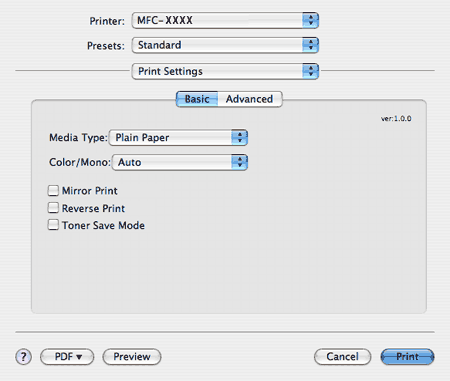
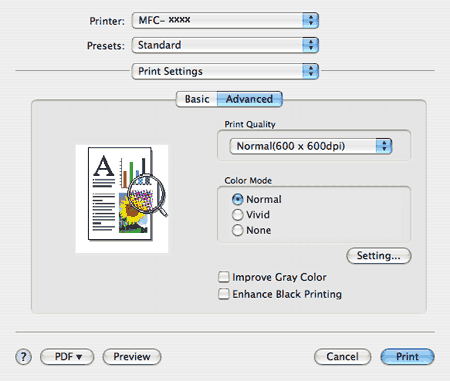
| • | Print Quality You can change the print quality as follows:
| ||||||||||||
| • | Color Mode You can change the color mode as follows: | ||||||||||||
| • | Improve Gray Color You can improve the image quality of shaded areas by ticking the Improve Gray Color check box. | ||||||||||||
| • | Enhance Black Printing If a black graphic cannot be printed correctly, choose this setting. | ||||||||||||
| • | Setting If you want to change the color settings such as brightness, contrast, intensity or saturation, click the Setting button to access more advanced settings. 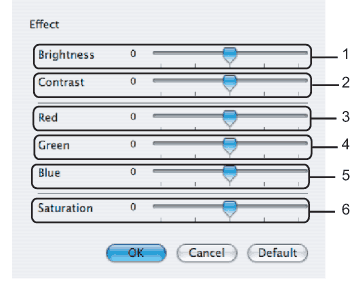
|