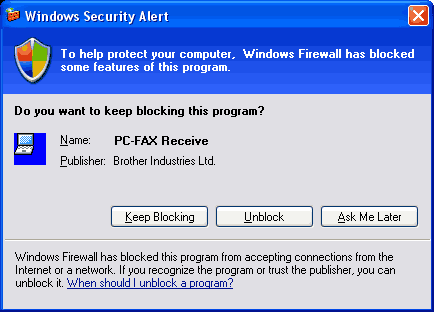Note
| • | The PC-FAX software can only receive Black & White fax documents. |
| • | To use PC-FAX receiving with a Windows ® XP / Windows Vista ® computer that is protected by a firewall, the Network PC-FAX receiving program must be excluded from the firewall setting. See Troubleshooting and Routine Maintenance of the User’s Guide or visit the Brother Solutions Center ( http://solutions.brother.com) for more information. |
| • | If your PC is protected by a firewall and is unable to use PC-FAX receive, you may need to configure the firewall settings to allow communication through port number 54926 and 137. See Before using the Brother software. Depending on the operating system you are using, you may get a Security Alert message when you start the PC-FAX receiving feature. To enable PC-FAX receiving, you must unblock the program. |
The Brother PC-FAX Receive Software lets you view and store faxes on your PC. It is automatically installed when you install the MFL-Pro Suite and works on locally or network connected machines.
When enabled, your machine will receive faxes in its memory. Once it has received the fax, it will automatically be sent to your PC.
If you turn your PC off, your machine will continue to receive and store your faxes in its memory. The machine LCD will display the number of stored faxes received, for example:
PC Fax Msg:001
When you switch your PC on, the PC-FAX Receive Software automatically transfers your faxes to your PC.
To enable the PC-FAX Receive Software, do the following:
| • | Before you use the PC-FAX Receive function, you must choose PC-FAX Receive from the menu on the machine. |
| • | Run the Brother PC-FAX Receive software on your PC. (We recommend you select the Add to Startup folder check box, so that the software automatically runs and can transfer any faxes on PC startup.) |
Enabling PC-FAX on your machine
In addition to enabling PC-FAX, you can optionally enable the Backup Print option. When enabled, the machine will print a copy of the fax before the fax is sent to the PC or the PC is switched off.
| 1 | Press Menu, 2, 5, 1. |
| 2 | Press  or  to choose PC Fax Receive. Press OK. |
| 3 | Press  or  to choose <USB> or your PC name if connected on a network. Press OK. |
| 4 | Press  or  to choose Backup Print: On or Backup Print: Off. Press OK. |
| 5 | Press Stop/Exit. |

Note
| | If you choose Backup Print:On, the machine will print the fax, so you will have a copy if there is a power failure before it is sent to the PC. The fax messages are automatically erased from your machine’s memory when they have been successfully printed and sent to your PC. When Backup Print is off, your fax messages are automatically erased from your machine’s memory when they have been successfully sent your PC. |