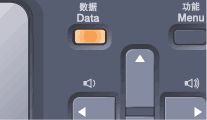| 1. | One-Touch keys These 8 keys give you instant access to 16 previously stored numbers. Shift Lets you access One-Touch numbers 9 to 16 when held down. |
| 2. | Displays messages to help you set up and use your machine. |
| 3. | The LED will flash depending on the machine status. |
| 4. | Menu keys: Menu Lets you access the Menu to program your settings in this machine. Clear/Back Deletes entered data or lets you cancel the current setting. OK Lets you store your settings in the machine or select an item. Volume keys Press to scroll backwards or forwards through menu selections. Press to change the volume when in fax or standby mode. Press to scroll through the menus and options. Lets you look up and dial numbers that are in the quick-dial memory. You can search the stored number alphabetically by pressing |
| 5. | Dial pad Use these keys to dial telephone and fax numbers and as a keyboard for entering information into the machine. The # key temporarily switches the dialling mode from Pulse to Tone during a telephone call. |
| 6. | Stop/Exit Stops an operation or exits from a menu. |
| 7. | Start: Color Lets you start sending faxes or making copies in full color. Mono Lets you start sending faxes or making copies in black & white.
|
| 8. | Mode keys: Puts the machine in Fax mode. Puts the machine in Scan mode. (For details about scanning, see the Software User’s Guide on the CD-ROM.) Puts the machine in Copy mode. |
| 9. | Copy keys: Options Lets you temporarily change multiple copy settings. Enlarge/Reduce Reduces or enlarges copies. |
| 10. | Fax and telephone keys: Lets you answer an incoming call on an external telephone. Redial/Pause Redials the last number called. It also inserts a pause when programming quick dial numbers. Resolution Sets the resolution when sending a fax. |
| 11. | Lets you print from a USB flash memory drive or Pictbridge compatible camera connected directly to the machine. (See Printing data directly from the USB flash memory drive.) You can print data saved in memory when you enter your four-digit password. (For details about using the Secure key, see the Software User’s Guide on the CD-ROM.) Cancels a programmed print job and clears print data in machine’s memory. |