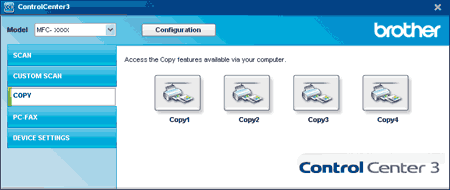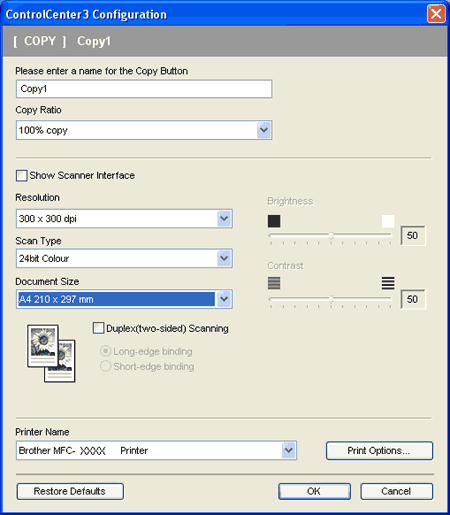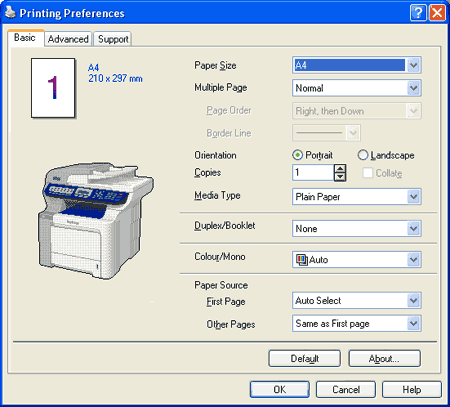The Copy1 to Copy4 buttons can be customized to let you use advanced copy functions such as N in 1 printing.
To use the Copy buttons, configure the printer driver by right-clicking the button and choosing the ControlCenter Configuration.
Enter a name in Please enter a name for the Copy Button text field (up to 30 characters) and choose Copy Ratio.
Choose the Resolution, Scan Type, Document Size, Show Scanner Interface, Brightness and Contrast settings to be used.
If you want to scan a duplex document, check Duplex (two-sided) Scanning and choose Long-edge binding or Short-edge binding. (MFC-9840CDW only)
Before finishing the Copy button configuration, choose the Printer Name and click the Print Options button to display the printer driver settings.
In the printer driver settings dialog box, you can choose advanced settings for printing.

Note
| • | You must configure each of the copy buttons before they can be used. |
| • | The Print Options screen will vary depending on your model. |