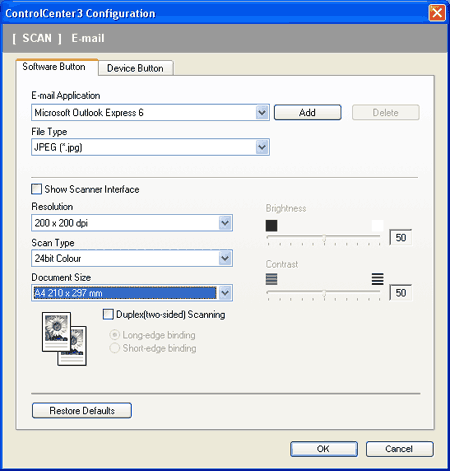Scan to E-mail lets you scan a document to your default E-mail application, so you can send the scanned job as an attachment. To change the default E-mail application or attachment file type, right-click the E-mail button, click ControlCenter Configuration and click the Software Button tab.
To change the E-mail application, choose your preferred E-mail application from the
E-mail Application drop-down list. You can add an application to the list by clicking the
Add button
1. To delete an application, click the
Delete button.
If you want to scan a duplex document, check Duplex (two-sided) Scanning and choose Long-edge binding or Short-edge binding. (MFC-9840CDW only)
You can also change the other settings used to create the file attachments.
If you want to scan and then crop a portion of a page after pre-scanning the document, check the Show Scanner Interface box.