



  |   |
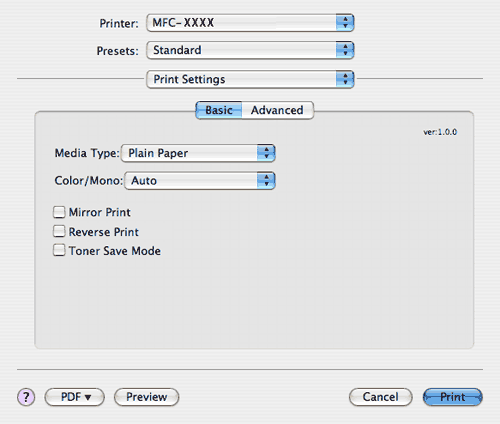
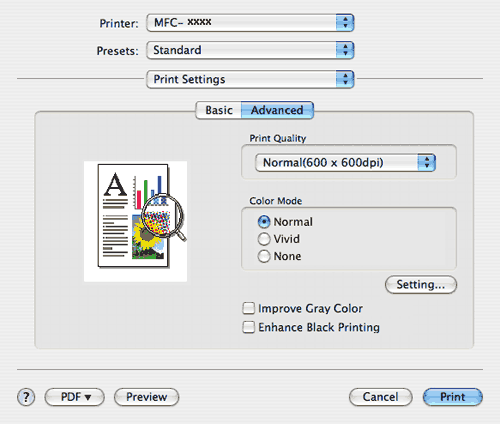
| • | Print Quality You can change the print quality as follows:
| ||||
| • | Color Mode You can change the color mode as follows: | ||||
| • | Improve Gray Color You can improve the image quality of shaded areas by ticking the Improve Gray Color check box. | ||||
| • | Enhance Black Printing If a black graphic cannot be printed correctly, choose this setting. |
  |   |