



  |   |
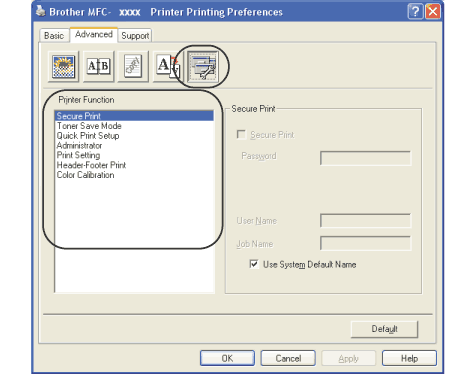
| • | Secure Print |
| • | Toner Save Mode |
| • | Quick Print Setup |
| • | Administrator |
| • | Print Setting |
| • | Header-Footer Print |
| • | Color Calibration |
| • | Secure Print
| ||||||||||||
| • | Toner Save Mode You can conserve toner using this feature. When you set Toner Save Mode to On, print appears lighter. The default setting is Off. | ||||||||||||
| • | Quick Print Setup The feature allows you to quickly choose driver settings by clicking a tasktray icon. You can turn the quick print setting on or off. By placing a check in the selection boxes for the following functions you can choose which will be available in the quick print setting. | ||||||||||||
| • | Print Setting | ||||||||||||
| • | Header-Footer Print When this feature is enabled, it will print the date and time on your document from your computer’s system clock and the PC login user name or the text you entered. By clicking Setting, you can customize the information. | ||||||||||||
| • | Color Calibration The output density of each color may vary depending on the temperature and humidity of the environment the machine is in. This setting helps you to improve color density by letting the printer driver use the color calibration data stored in your machine. | ||||||||||||
| • | Administrator Administrators have the authority to limit access to functions such as scaling and watermark. |
  |   |