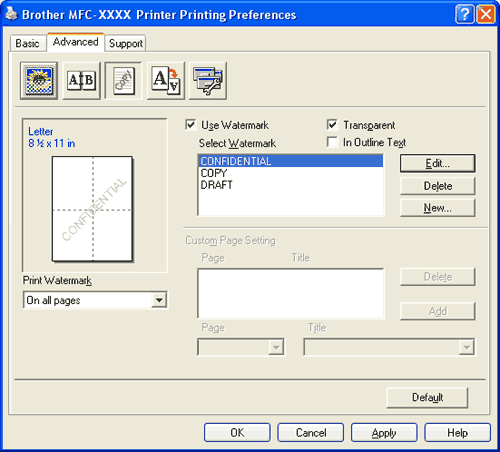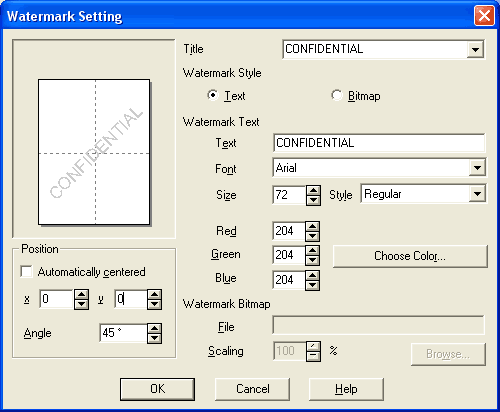You can change the watermark’s size and position on the page by selecting the watermark, and clicking the Edit button. If you want to add a new watermark, click the New button, and then choose Text or Bitmap in the Watermark Style.
| • | Title You can choose the CONFIDENTIAL, COPY or DRAFT as the standard title or enter a title you like in the field. |
| • | Watermark Text Enter your Watermark Text into the Text box, and then choose the Font, Size, Darkness and Style. |
| • | Watermark Bitmap Enter the file name and location of your bitmap image in the File box, or Browse for the file location. You can also set the scaling size of the image. |
| • | Position Use this setting if you want to control the position of the watermark on the page. |