| • | A certificate and private key must be installed in the printer. (For how to install a certificate and private key, see Creating and installing a certificate.) |
| • | The HTTPS protocol must be enabled. To enable the HTTPS protocol, enable SSL communication is used (port 443) from the Advanced Setting page of Web Based Management (web server) on the Configure Protocol page. (To enable the HTTPS protocol, see Configuring the protocol settings.) |
| • | We recommend Microsoft® Internet Explorer® 6.0 (or greater) or Firefox 1.0 (or greater) for Windows® and Safari 1.3 for Macintosh. Please also make sure that JavaScript and Cookies are always enabled in whichever browser you use. To use a web browser, you will need to know the IP address of the print server. |
| • | We recommend to disable the Telnet, FTP and TFTP protocols. Accessing the machine using these protocols is not secure. See Configuring the protocol settings. |
| 1 | Start your web browser. | ||||
| 2 | Type “https://Common Name/” into your browser. (Where “Common Name” is the Common Name that you assigned for the certificate, such as an IP address, node name or domain name. (For how to assign a Common Name for the certificate, see Creating and installing a certificate.)
| ||||
| 3 | You can now access the printer using HTTPS. We recommend secure management (SNMPv3) be used along with the HTTPS protocol. If you use the SNMPv3 protocol, follow the steps below. | ||||
| 4 | Click Network Configuration. | ||||
| 5 | Enter a user name and a password. The default User Name is “admin” and the default Password is “access”. | ||||
| 6 | Click Configure Protocol. | ||||
| 7 | Make sure that the SNMP setting is enabled, and then click Advanced Setting of SNMP. | ||||
| 8 | You can configure the SNMP settings from the screen below. 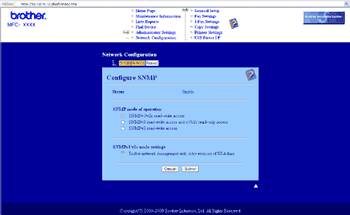 |
| • | SNMPv3 read-write access With this mode the print server uses version 3 of SNMP protocol. If you want to manage the print server securely, use this mode. |
| • | SNMPv3 read-write access and v1/v2c read-only access In this mode the print server uses the read-write access of version 3 and the read-only access of version 1 and version 2c of the SNMP protocol.
|
| • | SNMPv1/v2c read-write access In this mode the print server uses version 1 and version 2c of the SNMP protocol. You can use all Brother applications under this mode. However, it is not secure since it will not authenticate the user and the data will not be encrypted. |