
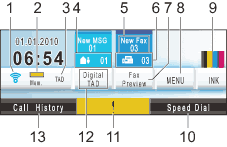
| 1. | Wireless Status A four level indicator shows the current wireless signal strength if you are using a wireless connection. |
| 2. | Memory Status Lets you see the available memory in the machine. |
| 3. | Current Receive Mode Lets you see the current receive mode. |
| 4. | Voice messages in the machine’s memory Shows how many received voice messages are in the memory. |
| 5. | New Fax(es) When Fax Preview is set to On, you can see how many new faxes you have received. |
| 6. | Faxes in memory Shows how many received faxes are in the memory. |
| 7. | Fax Preview Lets you preview received faxes. |
| 8. | MENU Lets you access the main menu. |
| 9. | INK indicator Lets you see the available ink volume. Also, lets you access the Ink menu. |
| 10. | Speed Dial Lets you search the number you want to fax/dial. |
| 11. | Warning icon
Appears when there is an error or maintenance message. Press the Warning icon to view the message, and then press Stop/Exit to return to the Ready screen. |
| 12. | Digital TAD Lets you listen to and manage voice messages and recorded conversations. |
| 13. | Call History Lets you view a list of outgoing calls and the caller ID history. Also, lets you fax or call the number you have chosen from the lists. |