| • | Scanning (Windows® 2000 Professional/Windows® XP and Windows Vista®) |
| • | ControlCenter3 (Windows® 2000 Professional/Windows® XP and Windows Vista®) |
| • | Network Scanning (Windows® 2000 Professional/Windows® XP and Windows Vista®) |
| 1 | Turn on your Macintosh. Insert the Brother CD-ROM into your CD-ROM drive. The following window will appear.  |
| 2 | Double-click the Documentation icon. |
| 3 | Double-click your language folder. |
| 4 | Double-click top.html to view the Software User's Guide and Network User's Guide in HTML format. 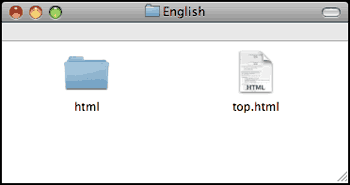 |
| 5 | Click the documentation you want to read: |
| • | Scanning (Mac OS X 10.3.9 - 10.5.x) |
| • | ControlCenter2 (Mac OS X 10.3.9 - 10.5.x) |
| • | Network Scanning (Mac OS X 10.3.9 - 10.5.x) |