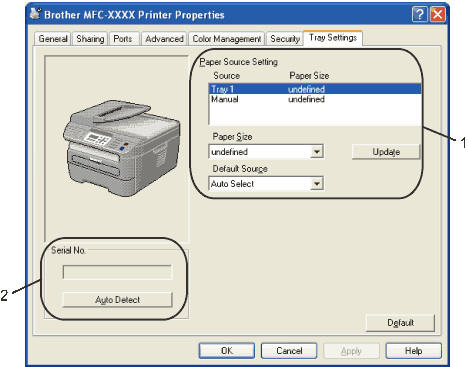To access the Tray Settings tab, click the Start button and Printers and Faxes. Right-click your printer icon and click Properties.
| • | This feature identifies the paper size defined for each paper tray. | • | Paper Size This setting allows you to define which paper size is used for the tray and manual feed slot. Highlight the paper source you want to define and then choose the paper size from the pull-down menu. Click Update to apply the setting to the paper source. | | • | Default Source This setting allows you to choose the default paper source that your document will be printed from. Choose the Default Source from the pull-down menu and click Update to save your setting. The Auto Select setting will automatically pull paper from any paper source (tray or manual feed slot) that has a defined paper size that matches your document. If paper is in the Manual feed slot, the machine will automatically pull from this slot no matter the size of paper. |
|
| • | By clicking Auto Detect, the printer driver will probe the printer and display its serial number. If it fails to receive the information, the screen will display "---------".  Note | | The Auto Detect function is not available under the following printer conditions: | • | The printer power switch is off. | | • | The printer is in an error state. | | • | The printer is in a network shared environment. | | • | The cable is not connected to the printer correctly. |
|
|