Use the A3 Copy Shortcuts
You can copy your document in A3 or Ledger size paper with a format such as Note style. Also you can make 2 in 1, enlarged and reduced copies.
- Load your document.
- Press
 or
or  to display the [A3 Copy Shortcuts] option, and then press it.
to display the [A3 Copy Shortcuts] option, and then press it. - If information appears on the touchscreen, read it, and then press [OK] to confirm.
- Press
 or
or  to display options, and then press the option you want. OptionDescription
to display options, and then press the option you want. OptionDescriptionA3 2in1

A3
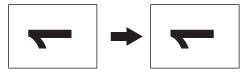
A4 ⇒ A3
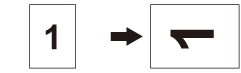
A3 ⇒ A4
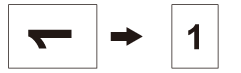
A4 + Note(L)
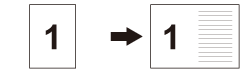
A4 + Note(P)
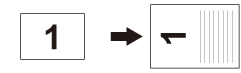
A4 + Grid
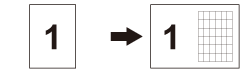
A4 + Blank
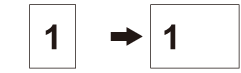
A4 Centre
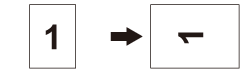
- Enter the number of copies in one of the following ways:
- Press [-] or [+] on the touchscreen.
- Press
 to display the keyboard on the touchscreen, and then enter the number of copies using the touchscreen keyboard. Press [OK].
to display the keyboard on the touchscreen, and then enter the number of copies using the touchscreen keyboard. Press [OK]. - Enter the number of copies using the dial pad.
- Do one of the following:
- To change more settings, go to the next step.
- When you have finished changing settings, press the [Mono Start] or [Colour Start] option to start copying.
- Press [Options].
- Press the setting you want to change.
- Press your new option.
- Repeat the last two steps to change other settings if needed.
- When you have finished changing settings, press [OK].
- Press [Mono Start] or [Colour Start].
- If you are using the scanner glass when choosing the [A3 2in1] option, repeat the following steps for each page of the document:
- Place the next page on the scanner glass, and then press [Continue] to scan the page.
- After scanning all the pages, press [Finish].
Did you find the information you needed?



