



  |   |
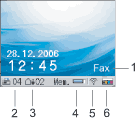
| 1. | Current Receive Mode Lets you see the current receive mode. |
| 2. | Fax in memory Shows how many received faxes are in the memory. |
| 3. | Voice message in memory (MFC-665CW only) Shows how many received voice messages are in the memory. |
| 4. | Memory Status Lets you see the available memory in the machine. |
| 5. | Wireless Status (MFC-665CW only) A four level indicator shows the current wireless signal strength if you are using a wireless connection. |
| 6. | Ink indicator Lets you see the available ink volume. |
  |   |