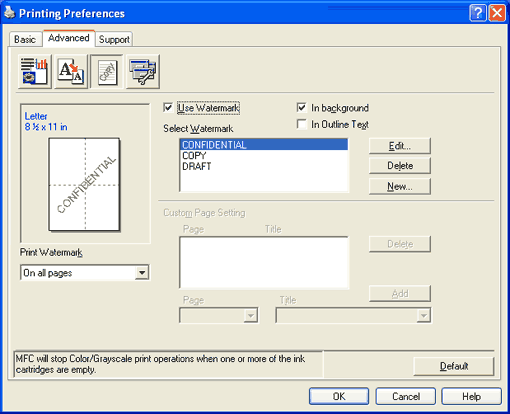You can print a logo or text onto your document as a Watermark. You can choose one of the preset Watermarks, or you can use a bitmap file or text file that you have created.
Check Use Watermark, and then choose the watermark you want to use.
In background
Check In background to print the watermark image in the background of your document. If this feature is unchecked, the Watermark will be printed on top of your document.
In Outline Text (Windows® 2000/XP only)
Check In Outline Text if you only want to print an outline of the watermark.
Print Watermark
You can print the watermark in any of the following ways:
| • |
On all pages
|
| • |
On first page only
|
| • |
From second page
|
| • |
Custom
|
Watermark Setting
You can change the watermark size and position on the page by choosing the watermark, and clicking the Edit button. If you want to add a new watermark, click the New button, and then choose Text or Bitmap in Watermark Style.
| • |
Title
Choose CONFIDENTIAL, COPY or DRAFT as the title or enter a title you like in the field.
|
| • |
Watermark Text
Enter your watermark text into the Text Box, and then choose Font, Size, Color and Style.
|
| • |
Watermark Bitmap
Enter the file name and location of your bitmap image in the File box, or click Browse to search for the file. You can also set the scaling size of the image.
|
| • |
Position
Use this setting if you want to control the position of the watermark on the page.
|