



  |   |
| 1 | Put a USB Flash memory drive, CompactFlash®1, Memory Stick™2, Memory Stick PRO™2, SecureDigital3 or xD-Picture Card™4 into your machine. |
| 2 | In Windows® Explorer, click the Removable Disk icon1. The files and folders on the USB Flash memory drive or memory card appear on your PC screen. You can edit a file and save it to another drive on your PC. 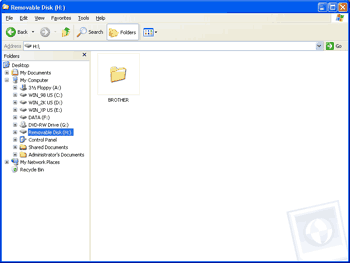 |
| 1 | In Windows® Explorer, right-click the removable disk icon and choose Eject. |
| 2 | Wait until the |
  |   |