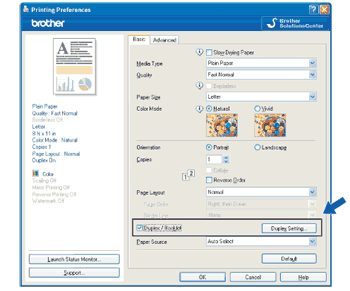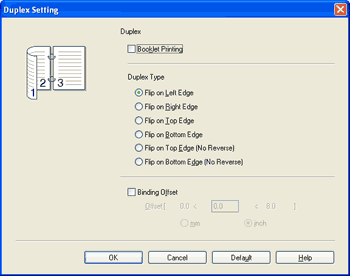When you use the duplex printing function, Duplex 1 or Duplex 2 features may help to reduce paper feed problems. Go to Advanced tab of the printer driver and then click the Other Print Options button. From the Printer Function menu, choose Advanced Duplex Settings. | • | Choose Duplex 1 to reduce print speed. | | • | Choose Duplex 2 to reduce print speed and ink density. |
When you choose the duplex printing function, the machine uses all ink cartridges for color/grayscale print. The machine stops print operations when one or more ink cartridges require replacement. |