| 1 | Load your document. | ||
| 2 | Start the ScanSoft™ PaperPort™ 11SE software that was installed during the MFL-Pro Suite installation to scan a document. | ||
| 3 | Click File, then Scan or Get Photo. You can also click the Scan or Get Photo button. The Scan or Get Photo panel appears on the left side of the screen. | ||
| 4 | Click Select button. | ||
| 5 | Choose WIA:Brother MFC-XXXX or WIA:Brother MFC-XXXX LAN from the Available Scanners list. (Where XXXX is your model name.) | ||
| 6 | Check Display scanner dialog box on the Scan or Get Photo panel. | ||
| 7 | Click Scan. The Scan dialog box appears. | ||
| 8 | Adjust the following settings, if needed, in the Scanner Setup dialog box: 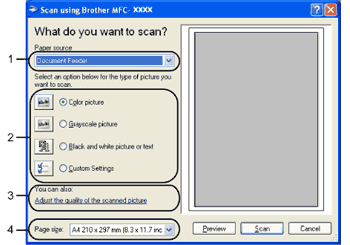 | ||
| 9 | Choose Document Feeder from the Paper source drop-down list (1). | ||
| 10 | Choose the picture type (2). | ||
| 11 | Choose the Page size from the drop-down list (4). | ||
| 12 | If you want to change some advanced settings, click Adjust the quality of the scanned picture (3). You can choose Brightness, Contrast, Resolution and Picture Type from Advanced Properties. Click OK after you choose the settings. 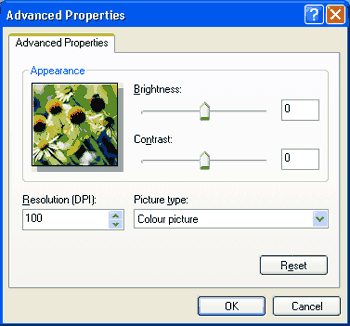
|