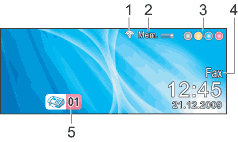
| 1. | Wireless Status (MFC-5895CW and MFC-6490CW) A four level indicator shows the current wireless signal strength if you are using a wireless connection. |
| 2. | Memory Status Lets you see the available memory in the machine. |
| 3. | Ink indicator Lets you see the available ink volume. |
| 4. | Current Receive Mode Lets you see the current receive mode. |
| 5. | Faxes in memory Shows how many received faxes are in the memory. |