Home > Scan > Scan Using the Buttons on Your Brother Machine > Scan Using the Buttons on Your Brother Machine
Scan Using the Buttons on Your Brother Machine
Send scanned photos or graphics directly to your computer.
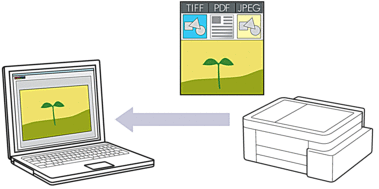
To scan from your machine:
You must first configure the Scan button on your machine, including settings such as file type and file storage location. See Related Information: Configure the Scan Button on Your Machine.
To scan from your computer:
See Related Information: Scan Using Brother iPrint&Scan (Windows/Mac).
- Before scanning for the first time, do the following:
- Start Web Based Management. See Access Web Based Management.
- In the left navigation bar, select .
 If the left navigation bar is not visible, start navigating from
If the left navigation bar is not visible, start navigating from .
. - Select the scan type you want to use from the Scan to drop-down list.
- Select the computer you want to send the data to from the PC Name drop-down list.
- Select Submit.
- Press the Mono Copy and Colour Copy buttons simultaneously.
If you are prompted to select a scanning application, select Brother iPrint&Scan from the list.
Did you find the information you needed?



