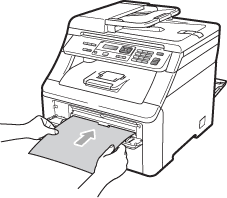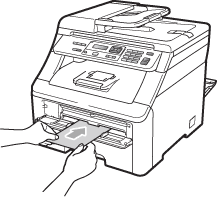When the back output tray is pulled down, the machine has a straight paper path from the manual feed slot through to the back of the machine. Use this paper feed and output method when you want to print on thick paper, labels, envelopes or paper that is smaller than 105 × 148 mm (or A6 size).

Note
| • | Remove each printed sheet or envelope immediately to prevent a paper jam. |
| • | The machine automatically turns on the Manual Feed mode when you put paper in the manual feed slot. |
| 1 | Open the back cover (back output tray). |
| 2 | <For printing envelopes only> Pull down the two grey levers, one on the left-hand side and one on the right-hand side, toward you as shown in the illustration below. |
| 3 | Open the manual feed slot cover. |
| 4 | Using both hands, slide the manual feed slot paper guides to the width of the paper that you are going to use. |
| 5 | Using both hands, put one sheet of paper or one envelope in the manual feed slot until the front edge of the paper or envelope touches the paper feed roller. When you feel the machine pull in the paper, let go.  Note | • | Put the paper into the manual feed slot with the side to be printed face up. | | • |
Make sure that the paper or print media (see Acceptable paper and other print media) is straight and in the correct position on the manual feed slot. If it is not, the paper may not be fed correctly, resulting in a skewed printout or a paper jam. | | • | Do not put more than one sheet of paper in the manual feed slot at any one time, as it may cause a jam. | | • | Pull the paper out completely when you retry putting the paper into the manual feed slot. | | • | If you put paper or other print media in the manual feed slot before the machine is in the Ready mode, an error may occur and the machine will stop printing. | | • | To easily remove a small printout from the output tray, lift up the scanner by using both hands as shown in the illustration. | | • | You can still use the machine while the scanner is up. To close the scanner, push it down with both hands. | | • | When the top cover is open, you cannot open the scanner. |
|