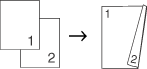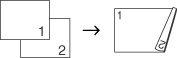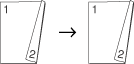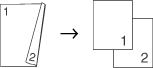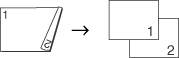You can reduce the amount of paper used when copying by using the duplex copy feature. This allows you to copy on both sides of a sheet of paper.
If you want to use the duplex copy feature, we recommend you load your document in the ADF.
If you get an Out of Memory message while you are making duplex copies, try installing extra memory. (See
Out of memory message.)
Duplex copy (long edge)
| • | 1 sided  2 sided 2 sided Portrait Landscape |
| • | 2 sided  2 sided 2 sided Portrait Landscape |
| • | 2 sided  1 sided 1 sided Portrait Landscape |
| 1 | Load your document. |
| 2 | Use the numeric keys to enter the number of copies (up to 99). |
| 3 | Press Duplex and  or  to select 1sided  2sided 2sided, 2sided  2sided 2sided or 2sided  1sided 1sided. Press OK. |
| 4 | Press Black Start or Color Start to scan the document.  Note | | Duplex copy using a 2-sided legal size document is not available. |
|
Advanced Duplex copy (short edge)
| • | Advanced 2 sided  1 sided 1 sided Portrait Landscape |
| • | Advanced 1 sided  2 sided 2 sided Portrait Landscape |
| 1 | Load your document. |
| 2 | Use the numeric keys to enter the number of copies (up to 99). |
| 3 | Press Duplex and  or  to select Advanced. Press OK. |
| 4 | Press  or  to select 2sided  1sided 1sided or 1sided  2sided 2sided. Press OK.
Duplex Advanced  |
|
| 5 | Press Black Start or Color Start to scan the document.  Note | | Duplex copy using a 2-sided legal size document is not available. |
|