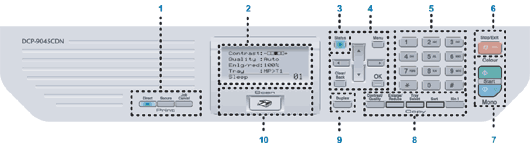
| 1. | Lets you print data from a USB flash memory drive that you can connect directly to the machine. You can also print images directly from your PictBridge compatible camera. When using Secure Function Lock, you can switch restricted users by holding down You can print data saved in memory when you enter your four-digit password. (For details about using the Secure key, see the Software User’s Guide on the CD-ROM.) Cancels a programmed print job and clears print data in the machine’s memory. |
| 2. | Displays messages to help you set up and use your machine. |
| 3. | The LED will flash and change colour depending on the machine’s status. |
| 4. | Menu keys: Menu Lets you access the Menu to program your settings in the machine. Clear/Back Deletes entered data or lets you cancel the current setting. OK Lets you store your settings in the machine. Press to scroll backwards or forwards through menu selections. Press to scroll through the menus and options. |
| 5. | Numeric keys Use to enter information into the machine. |
| 6. | Stop/Exit Stops an operation or exits from a menu. |
| 7. | Start: Colour Lets you start making copies in full colour. Mono Lets you start making copies in black & white. |
| 8. | Lets you change the quality or contrast for the next copy. Enlarge/Reduce Reduces or enlarges copies. Lets you change which tray will be used for the next copy. Sorts multiple copies using the ADF. You can choose N in 1 copy to 2 or 4 pages onto one page. |
| 9. | You can choose Duplex to copy on both sides of the paper. |
| 10. | Scan Puts the machine in Scan mode. (For details about scanning, see the Software User’s Guide on the CD-ROM.) |