



  |
  |
| 1 |
Turn on the machine by plugging in the power cord.
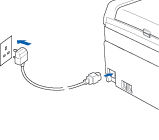
|
||||
| 2 |
Turn on your Macintosh®.
|
||||
| 3 |
Put the supplied CD-ROM into your CD-ROM drive.
|
||||
| 4 |
Double-click the Utilities icon and then Wireless LAN Setup Wizard.
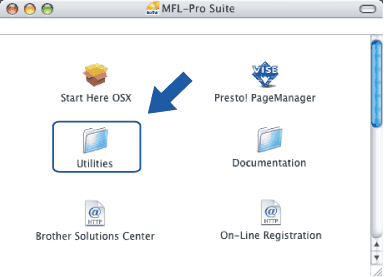
|
||||
| 5 |
Choose Manual and then click Next.
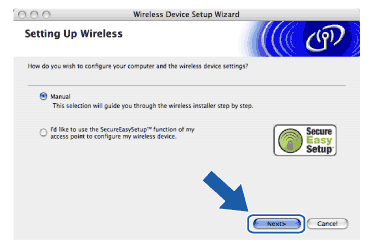
|
||||
| 6 |
For configuration, it is recommended that you temporarily connect your Brother wireless device directly to a free port on your access point, hub or router using a network cable.
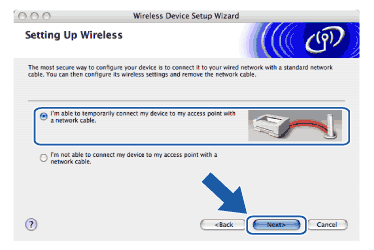
|
||||
| 7 |
Read the Important Notice and click Next.

|
||||
| 8 |
Connect the Brother wireless device to your access point using a network cable and click Next. Go to 13
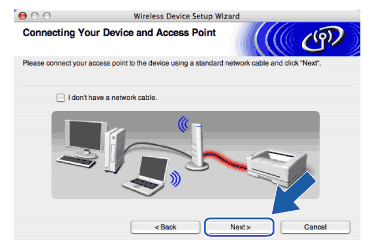
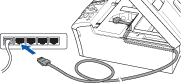
|
||||
| 9 |
If you choose This PC has wireless capability., check I am using an access point in infrastructure mode, and then click Next. Go to 10
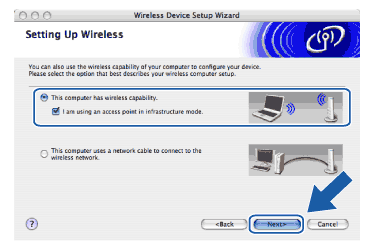
If you are using a wired computer, choose This PC uses a network cable to connect to the wireless network., you must configure the wireless settings from the control panel. Click Next and follow the on-screen instructions to complete the setup. See Using the Setup Wizard from the control panel.
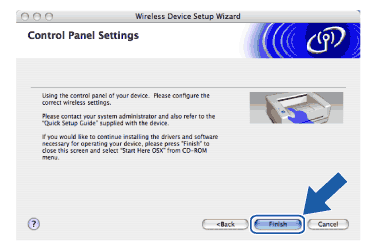
|
||||
| 10 |
Read the Important Notice and click Next.
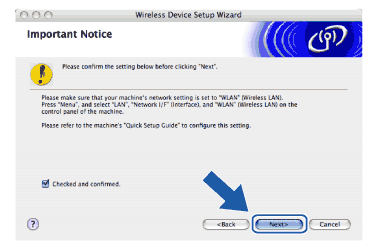
|
||||
| 11 |
You need to temporarily change your PC’s wireless settings. Please follow the on-screen instructions. Please make sure you take notes on all the settings such as SSID or channel of your PC. You will need them to return your PC back to its original wireless settings.
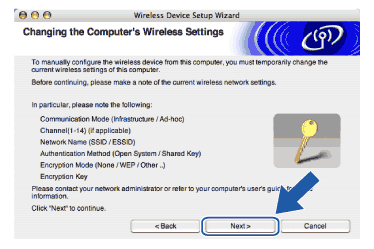
|
||||
| 12 |
To communicate with the un-configured wireless machine, temporarily change the wireless settings on your PC to match machine’s default settings shown on this screen. Click Next.
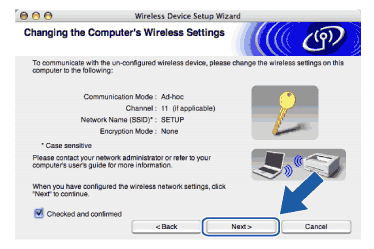
|
||||
| 13 |
The following list appears. If the list is blank, check if the access point and the machine are powered on, and then click Refresh. Choose the machine you wish to configure, and click Next.
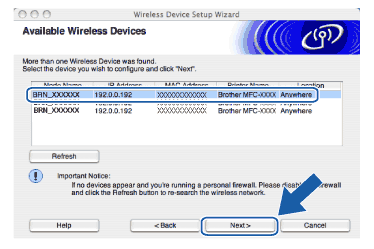
|
||||
| 14 |
The wizard will search for wireless networks available from your machine. Choose the access point you wish to associate the machine with, and then click Next.
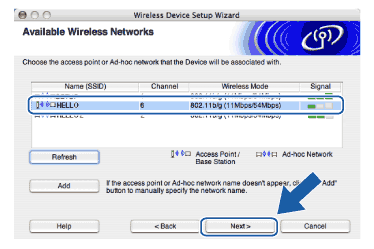
|
||||
| 15 |
If your network is not configured for Authentication and Encryption, the following screen will appear. To continue installation, click OK and go to 17.
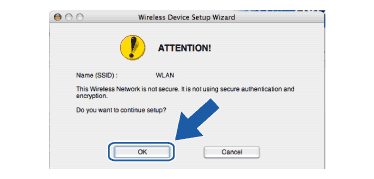
|
||||
| 16 |
If your network is configured for Authentication and Encryption, the following screen will appear. When configuring your Brother wireless machine, you must ensure that it is configured to match the Authentication and Encryption settings of your existing wireless network. Choose the Authentication Method and Encryption Mode from the pull-downs in each setting box. Then enter the Network key and click Next.
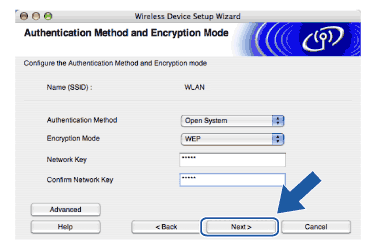
|
||||
| 17 |
Click Next. The settings will be sent to your machine. The settings will remain unchanged if you click Cancel.
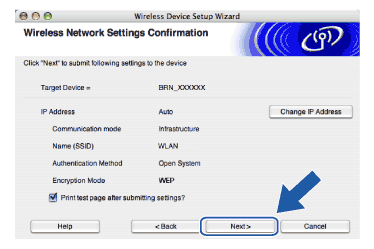
|
||||
| 18 |
Disconnect the network cable between your access point (hub or router) and the machine, and click Next.
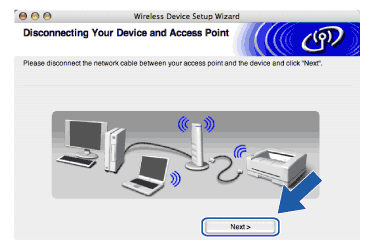
|
||||
| 19 |
Using the information you recorded in 11, return the wireless settings of your computer back to their original settings. Click Next.
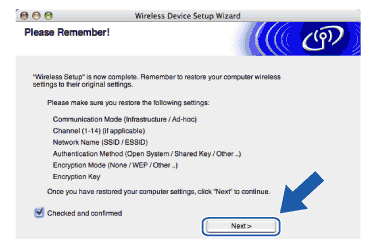
|
||||
| 20 |
You have completed the wireless setup. Click Finish. If you would like to continue installing drivers and software necessary for operating your device, please select Start Here OSX from CD-ROM menu.
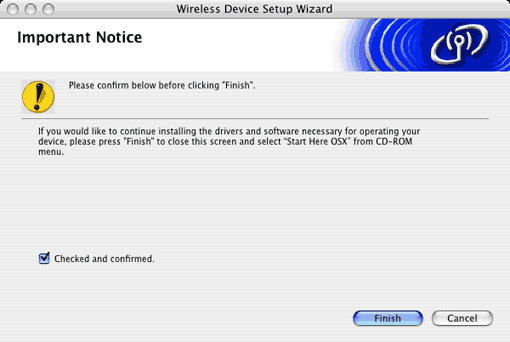
|
  |
  |