



  |
  |
| • |
Please use the BRAdmin Professional utility version that was supplied on the CD-ROM with your Brother product. You can also download the latest Brother BRAdmin Professional utility version from
http://solutions.brother.com. This utility is only available for Windows® users.
|
| • |
If you are using Personal Firewall software (e.g. the Internet Connection Firewall available in Windows® XP), disable it. Once you are sure that you can print, re-start your Personal Firewall software.
|
| • |
Node name: Node name appears in current BRAdmin Professional window. The default Node name is “BRN_xxxxxx” or “BRW_xxxxxx” (“xxxxxx” is the last six digits of Ethernet address.).
|
| 1 |
Start the BRAdmin Professional utility (from Windows® 98/98SE/Me/2000/XP), by clicking Start / Programs / Brother Administrator Utilities / Brother BRAdmin Professional Utilities / BRAdmin Professional.
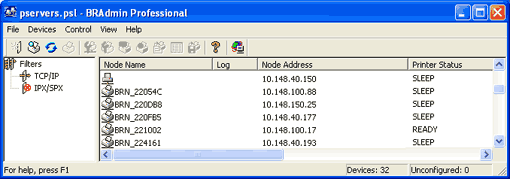
|
||||
| 2 |
Select TCP/IP in the left frame of the main BRAdmin window.
|
||||
| 3 |
Select the print server which you want to configure, in the right frame of the main BRAdmin window.
|
||||
| 4 |
Select Configure Wireless Setting from the Control menu.
|
||||
| 5 |
Enter a password if you have set it.
|
||||
| 6 |
You can now change the wireless settings.
|
  |
  |