



  |   |
| • | Please use the BRAdmin Professional utility that was supplied on the CD-ROM of your Brother product. You can also download the latest Brother BRAdmin Professional utility from http://solutions.brother.com. This utility is only available for Windows® users. |
| • | If you are using Personal Firewall software (e.g. the Internet Connection Firewall available in Windows® XP), disable it. Once you are sure that you can print, re-start your Personal Firewall software. |
| • | Node name: Node name appears in current BRAdmin Professional window. The default Node name is “BRN_xxxxxx” (“xxxxxx” is the last six digits of Ethernet address.). |
| • | For MFC5460CN and MFC5860CN, the default password is “access”. |
| • | For other models, no password is required by default. To set a password, double click the device you want to set a password. Click Control tab, and then click Change Password. Enter the new password. |
| 1 | Start the BRAdmin Professional utility (from Windows® 98/98SE/Me/2000/XP/XP Professional x64 Edition), by clicking Start / Programs / Brother Administrator Utilities / Brother BRAdmin Professional Utilities / BRAdmin Professional. | ||||
| 2 | Select TCP/IP in the left frame of the main BRAdmin window. | ||||
| 3 | Select Search Active Devices from the Devices menu. BRAdmin Professional will search for new devices automatically. 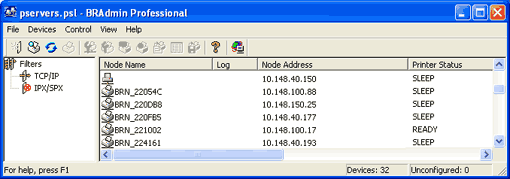
| ||||
| 4 | Double click the unconfigured device. | ||||
| 5 | Enter the IP address, Subnet Mask and Gateway (if needed) of your print server. | ||||
| 6 | Click OK. | ||||
| 7 | With the correctly programmed IP address, you will see the Brother print server in the device list. |
  |   |